Usecase Diagram
Overview
Use case diagrams can be used to describe the behavior of the system in response to user requests. This page describes the operations for using the use case diagram in the following order.
- Place a use case diagram
- Define use cases
- Define actors
- Define associations
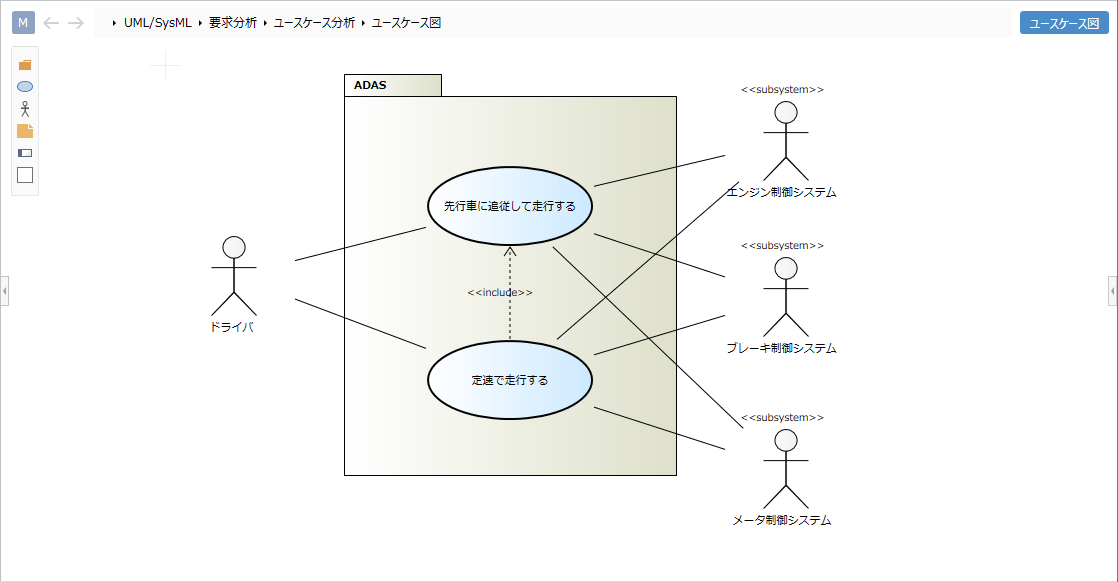
Place a use case diagram
To place a use case diagram, do the following:
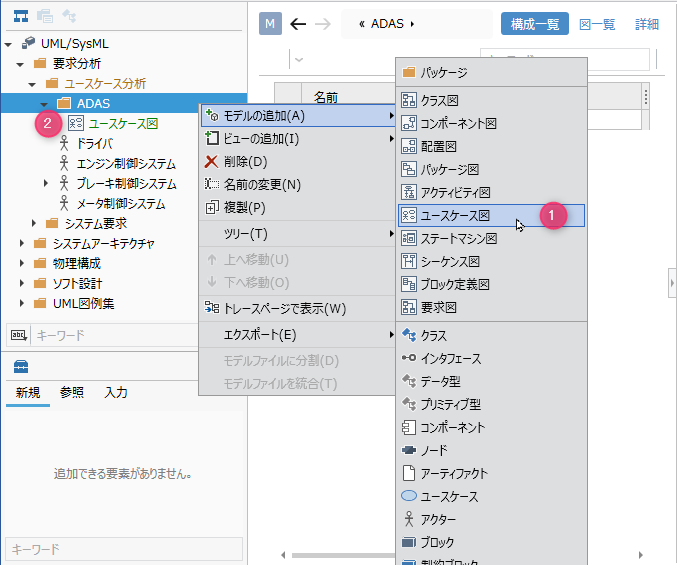
Operation procedure
- Select a package in the model navigator and click Add Model> Usecase Diagram in the context menu.
- The use case diagram is placed on the child elements of the selected package.
Define use cases
To define a use case, do the following:
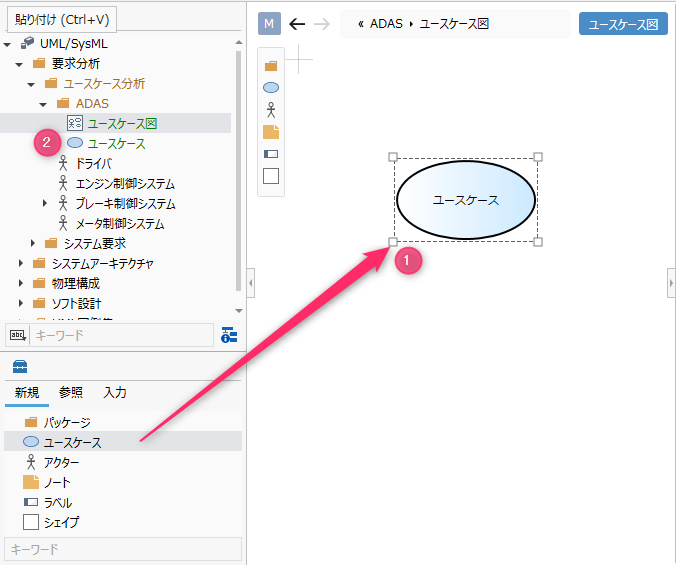
Operation procedure
- Drag and drop [Use case] from the toolbox to the displayed use case diagram.
- A new use case is added as a sibling element of the displayed use case diagram.
Elements that can be added from the toolbox
You can add the following elements displayed in the toolbox in the Use Case Diagram.
| Icon | Name |
|---|---|
| Package | |
| Use case | |
| Actor | |
| Note | |
| Labels | |
| Shape |
Add stereotypes to use cases
To add a stereotype, do the following:
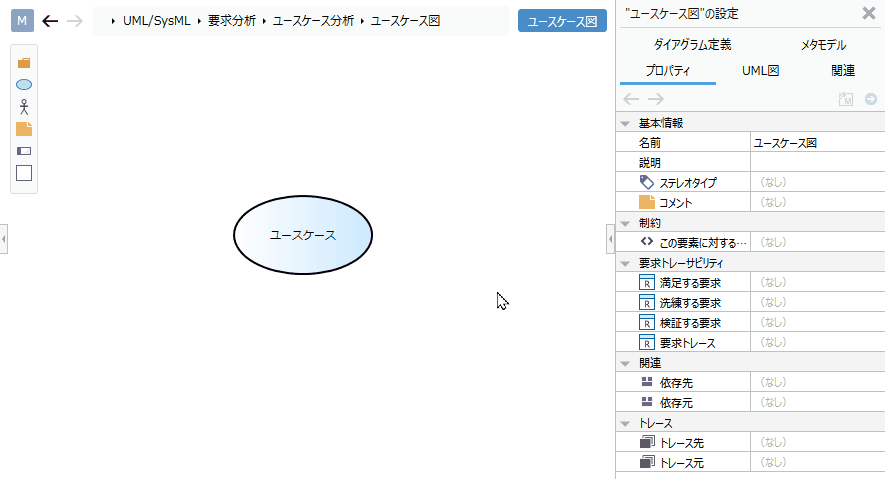
Operation procedure
- Select a use case.
- Click the Add button in the Basic information> Stereotype field in the Property inspector to see the choices.
- Select a stereotype and press the [OK] button to set the stereotype for the use case and display the stereotype on the use case diagram.
tip
Stereotype choices can be defined in the Detail view of the package model.
tip
You can edit the added stereotype from the use case diagram by following the steps below.
- Double-click the stereotype displayed in the use case to enter the edit state.
- If you change the stereotype and confirm the edit, it will be reflected on the use case diagram and the stereotype of the use case will be changed.
tip
If you want to display an existing use case on the use case diagram, you can display it by dragging and dropping the use case on the model navigator to the use case diagram.
Define an actor
To define an actor, do the following:
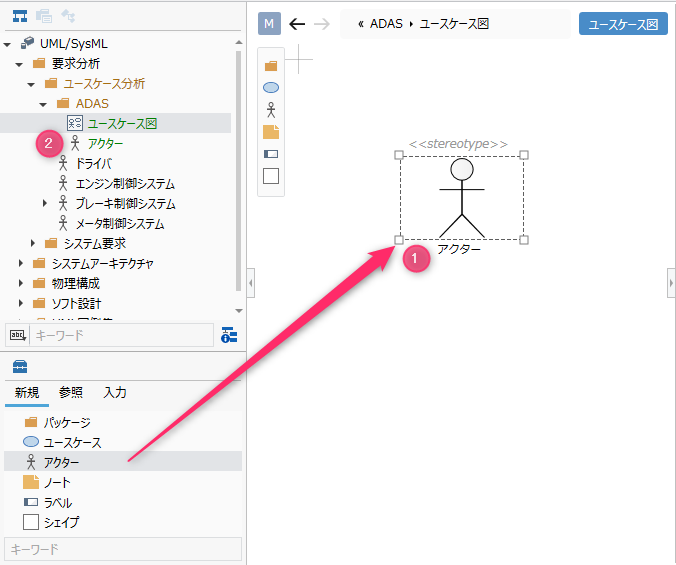
Operation procedure
- Drag and drop Actor from the toolbox onto the displayed use case diagram.
- A new actor is added as a sibling element of the displayed use case diagram.
Define associations
To define the association, do the following:
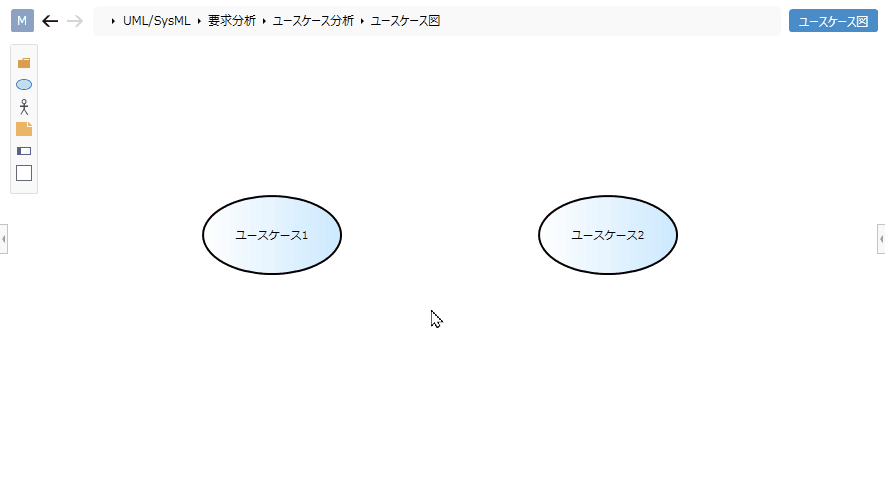
Operation procedure
- Move the pointer over the use case you want to associate.
- Drag the [▲] icons that appear on all sides of the use case and drop them on the other use case.
- A list of associations that can be added will be displayed. Select the association you want to add, and the selected association will be added.
Related that can be added
The following associations are available in Use Case Diagrams:
| Icon | Name |
|---|---|
| Actor related | |
| Dependencies | |
| Inheritance |
Add stereotypes to associations
To add a stereotype, do the following:
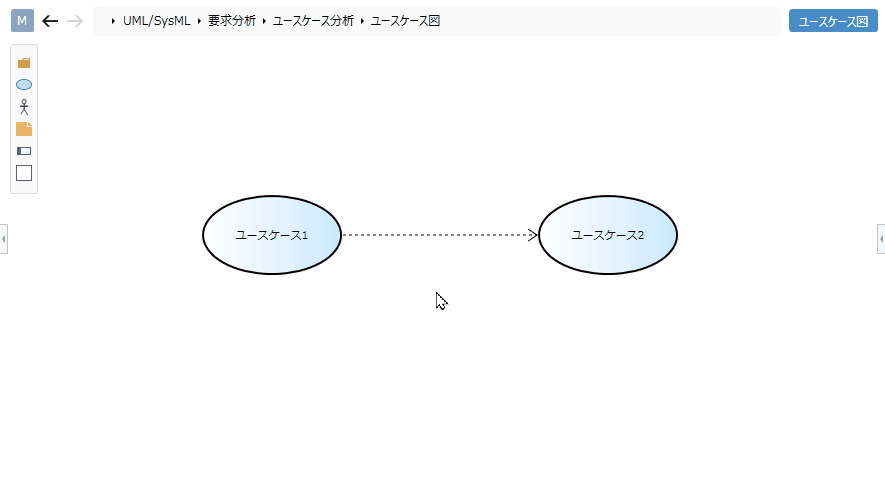
Operation procedure
- Select a relationship.
- Double-click the grayed out [<< stereotype>>] to enter the edit state.
- When you enter the stereotype you want to set, the stereotype is displayed in the association of the use case diagram, and the stereotype is set in the association.
tip
If you want to express inclusion or extension, define the dependency association and use the stereotype of that dependency to express it.
Restrictions
- You cannot define extension points for use cases.
- Substitute the system boundaries with packages.