Quick Start
Overview
Once you have installed the UML/SysML package and your templates and profiles are ready, you can model UML and SysML as follows:
- You will be able to add UML and SysML diagrams from the context menu in the Model Navigator.
- A UML tab is added to the ribbon.
- A UML Diagram tab is added to the UML and SysML diagram inspectors.
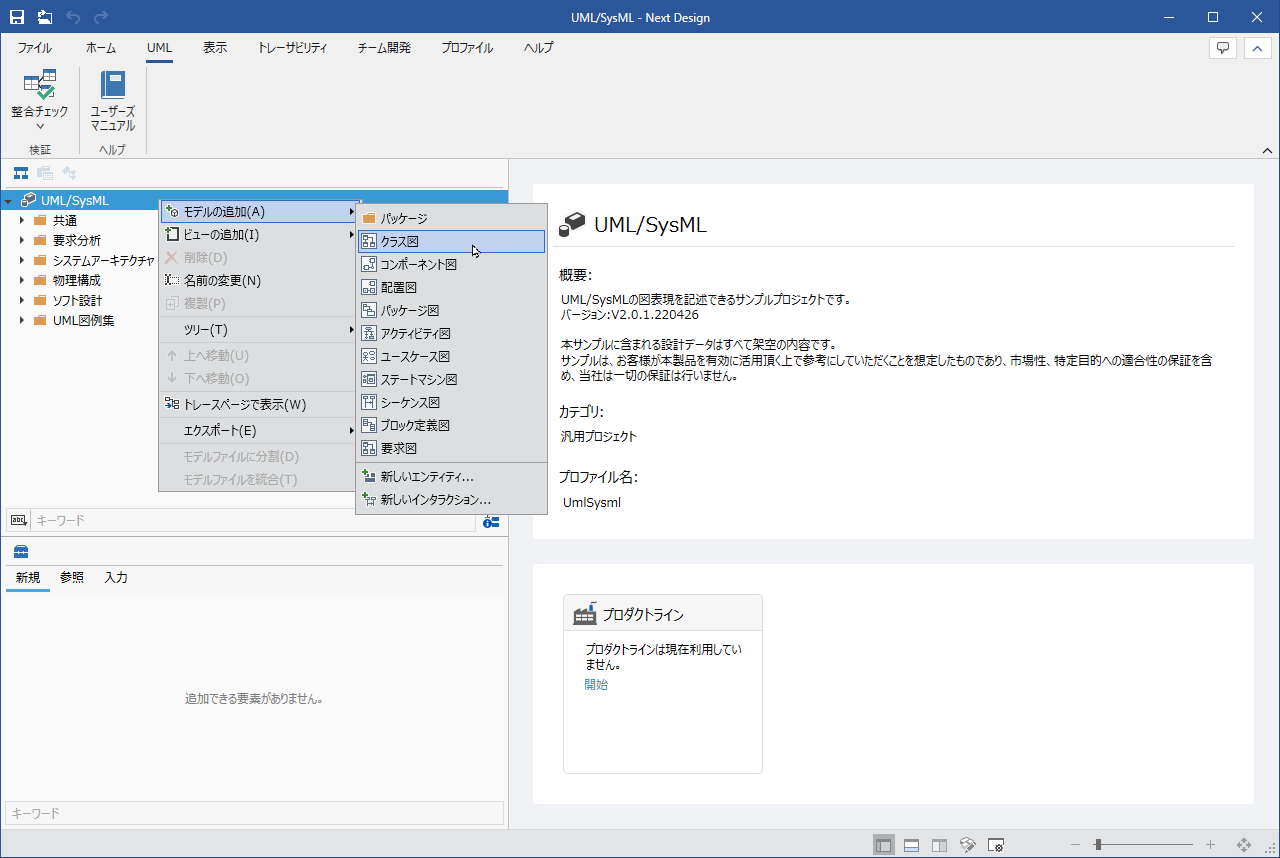
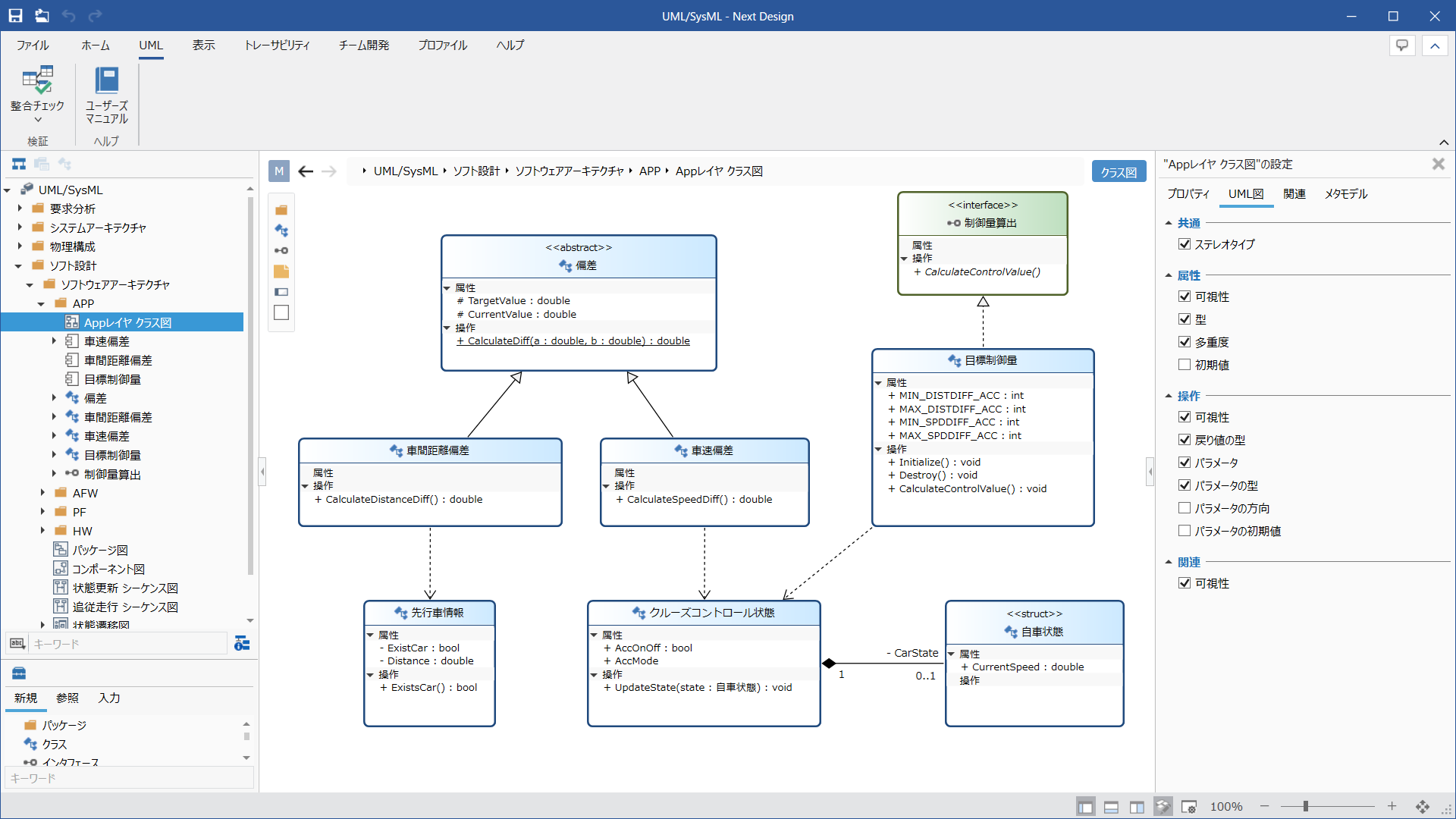
The following describes how to use the UML/SysML package to get started modeling UML and SysML in the following order:
- Install UML/SysML package
- Start modeling UML and SysML
Install UML/SysML package
To prepare for using the UML/SysML package, follow the steps below to install the UML/SysML package.
Operation procedure
Install the [UmlSysml] package from [DENSO CREATE OFFICIAL] according to the following manual.
After installation, restart Next Design and the UML/SysML package will be available.
info
- Old package: For those who are using UML/SysML Sample
- Old packages are no longer required. Please uninstall it because the template sample project that you no longer need will be displayed on the start page.
- If you are using the profile of the old package for modeling, please also refer to the migration guide here.
Start modeling UML and SysML
Once the package is installed, you can start modeling UML or SysML in new or in-use projects.
Start modeling with a new project
You can create a new project and start modeling UML or SysML by following the steps below.
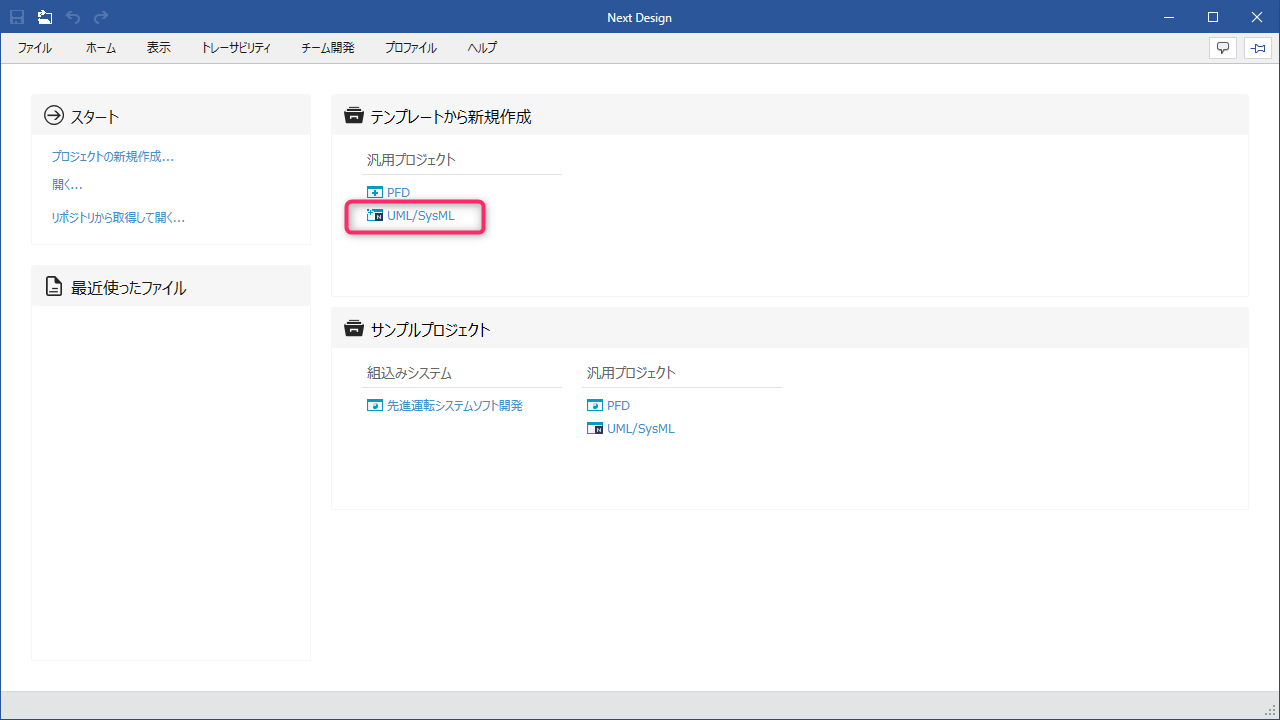
Operation procedure
- Display the Start screen of Next Design.
- From the Start screen, click [Create New Project From Template]> [General Project]> [UML/SysML] to create a new project and start modeling UML or SysML.
Start modeling with your current project
You can model UML and SysML by applying the UML/SysML profile to the project you are using by following the steps below.
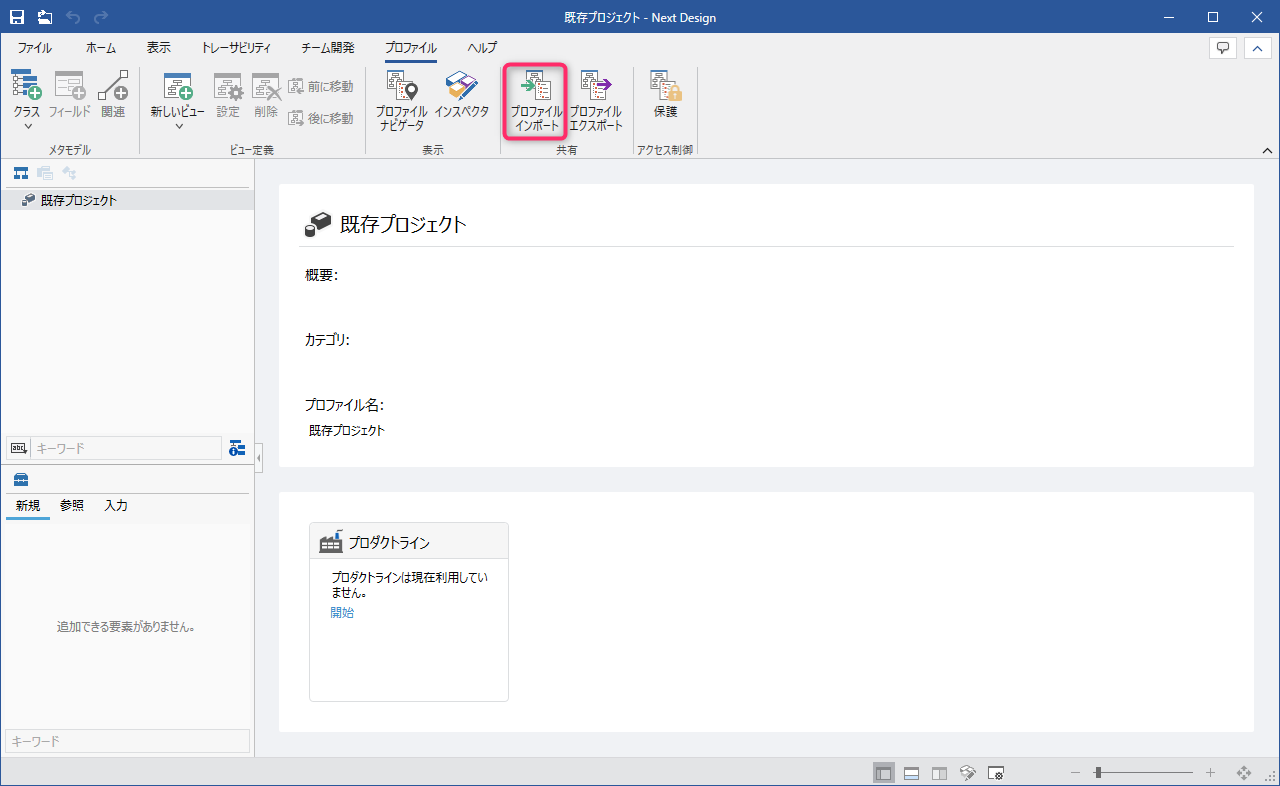
Operation procedure
- Open an existing project you want to model using the UML/SysML package.
- Run Profile> Share> Import Profile on the ribbon to import the UML/SysML profile you selected as described below.
- After the import is complete, you can overwrite and reopen the project to start modeling UML or SysML.
How to select UML/SysML profile
You can select a UML/SysML profile by following the steps below.
- Click the File menu> Packages to open the Packages dialog.
- On the Installed tab, select the
UmlSysmlpackage and click Show Folder at the bottom right of the dialog. - Explorer will be displayed. From there, move to the
UmlSysml.X.X.X\profiles\Y.Yfolder (※1). - Select the UML/SysML profile that matches your project's file storage format.
(※1) X.X.X: UML/SysML package version, Y.Y: Next Design version
info
For more information on the diagram modeling operations added in this package, see the Modeling Guide> UML or Modeling Guide> SysML diagram pages.