View definition basics
Overview
Next Design allows you to define multiple views for each entity. Only the Document Form Format Detail view is defined for the newly added entity.
There are the following methods for View Definition.
- Define a view in the model editor for the fields and associations defined in the metamodel.
- Add entities, fields and associations to the metamodel and at the same time define the view in the model editor.
The former method is recommended if you are first defining a view for your metamodel, or if you are not familiar with the structure of that metamodel. Therefore, this manual describes only the former method.
The following describes the basic methods of defining a view for an entity, in the following order:
- Add a view definition
- Edit the view definition
- Delete the view definition
- Change the order of views
See
See the following for definable view types:
Add view definition
To add a new view definition to an entity, from the Model Editor, do the following:
Operation procedure
For the operating procedure, refer to the following contents.
Edit view definition
Editing the view definition is described for each view type.
- View Definition of ER View Diagram
- Tree Diagram View Definition
- View definition of tree grid
- Document Form View Definition
- View definition of sequence diagram
Delete view definition
To delete an existing view definition, do the following from the Profile Navigator:
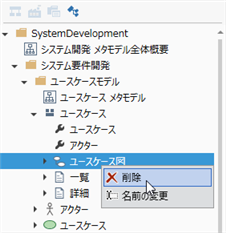
Operation procedure
- Switch to Profile Navigator with the selector at the top of the navigator.
- Identify the entity with the view definition you want to delete in the Profile Navigator. ([Use case] in the above image)
- If you expand the tree under that entity, the view definitions that that entity has are listed at the end of the child node. ([Usecase Diagram], [List], [Detail] in the above image)
- Select the child node with the same name as the view definition you want to delete and click Delete from the context menu. ([Usecase Diagram] in the above image)
- Deleting will remove the view from all models corresponding to that entity.
Reordering views
To change the order of the switchable views in the upper right corner of the model editor, from the Profile Navigator:
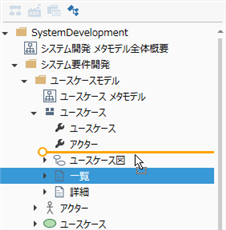
Operation procedure
- Switch to Profile Navigator with the selector at the top of the navigator.
- In the Profile Navigator, identify the entity that has the view definition you want to change. ([Use case] in the above image)
- If you expand the tree under that entity, the view definitions that that entity has are listed at the end of the child node. ([Usecase Diagram], [List], [Detail] in the above image)
- Click to select the view definition whose order you want to change, and use the drag and drop operation to change the order with other view definitions. ([List] in the above image)
- If you rearrange the order of the view definitions in the profile navigator tree, the order of the views will be changed according to the order for all models corresponding to that entity.