Tree diagram view definition
Overview
Next Design allows you to define a view of a tree diagram that allows you to arrange and display a hierarchical model structure in a tree format.
In the tree diagram, based on the metamodel definition of the model structure, you can view and edit only the entities you want to see according to the purpose.
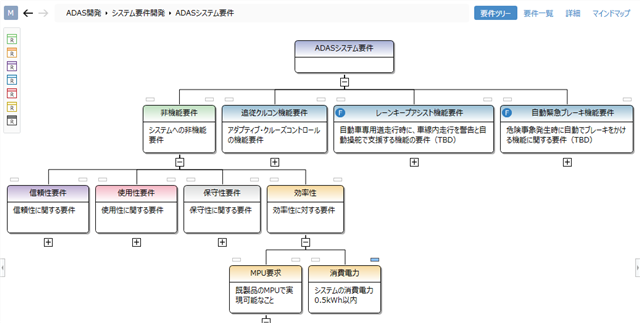
info
- Entity that can be displayed as a child node in the tree of the tree diagram is an entity that has ownership relation, reference relation, and derivation relation with the entity of the parent node.
- You can represent not only a tree that represents the parent-child structure of a model, but also a tree that traces the relationships between models.
note
- The tree diagram shows only the entities that you have added as shapes to the view definition.
- Even if you have defined the model hierarchy in the metamodel, the child nodes of the tree will not be visible until you add the shape to the view definition of the tree diagram.
Many of the tree diagram view definition operations are the same as the ER diagram view definition operations. In the following, we will explain the differences from the view definition of the ER diagram, and then explain the operation procedure only for the differences.
Differences from the ER diagram view definition
The differences between the view definition of the tree diagram and the view definition of the ER diagram are shown below.
Definition of shape
View definition operations Differences from ER diagrams Add a shape Only child shapes directly under the tree root can be added Add child shapes You can add child nodes of the tree instead of nested shapes Change shape type and shape None Change the default style of shapes None Change the icon of the entity None Change the label of the shape None Change compartment parcels Compartments not available in tree diagram Delete shape None Connector definition
You do not need to define a connector because the tree diagram automatically displays the relationships between models as lines connecting the tree nodes.
Add a shape
When you add a new tree diagram view to a model's view, only one model is visible. Similar to the ER diagram, when you add a shape to the tree diagram view, the models associated with that model are displayed in a tree view.
To be able to dig deeper into the tree hierarchy and expand child nodes, do "Add Child Shapes" below.
Add a child shape
To dig deeper into the tree hierarchy in the tree diagram so that you can expand the relevant elements of your model as child nodes:
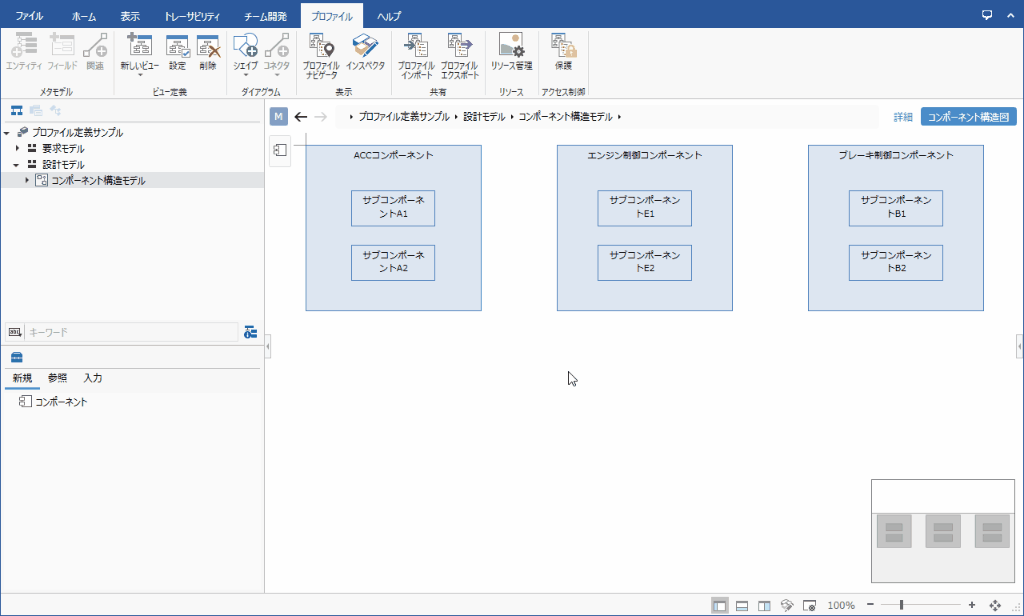
Operation procedure
- Select the shape you want to expand the child node on the view.
- Add the child shape in one of the following ways:
- Click Shape> Shape> Shape from the ribbon, then click Child Shape from the shape list.
- Click Profile> Diagram> Shape from the ribbon, then click Child Shape from the shape list.
- In the New Shape dialog, select the field holding the relevant model from the Target Field pull-down list and press the OK button.
- You will be able to drag and drop entities that can be added as related elements from the [Tool Box].
note
- If you have multiple types of entities that can be added as related elements, you need to add a child shape for each of those entities.