Edit form
Overview
The Next Design document form allows you to describe model details in documents and tables, just as you would in a traditional design document. In this document, this document form is simply referred to as Form.
The following describes the editing operations on the form in the following order.
- Edit the text
- Edit grids and lists
- Edit rich text
Edit the text
To edit text in an editor, not just forms, follow these steps:
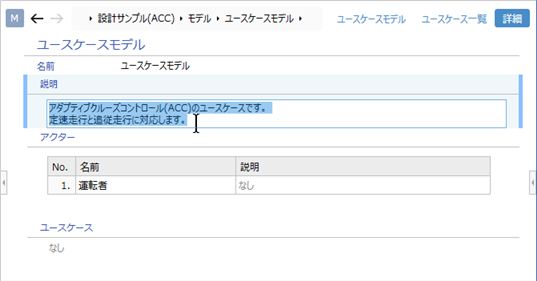
Operation procedure
To start editing the text, do one of the following:
- Double-click the edit item
- Select an edit item and press the f2 key.
- Start key input with the edit item selected
To start a new line in the middle of the text, enter the shift + enter key.
Attention
- The items that can be edited in the form and the expression format for each item (text/list/grid, etc.) are defined in the profile.
Edit grids and lists
To edit a grid or list on a form, do the following:
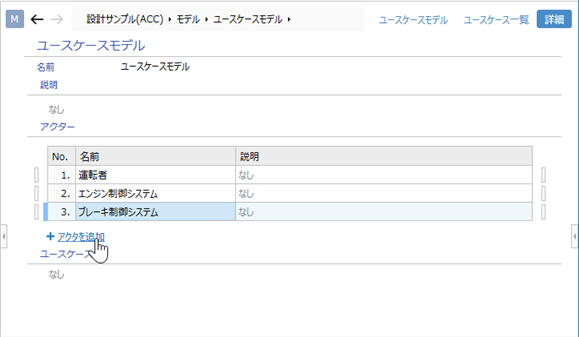
Operation procedure
When editing an existing item in a grid or list, start editing in the same way as text.
When adding a row or list item in the grid, do one of the following:
- Click the [+] icon link that appears when you move the pointer over an item.
- With the item selected, press the enter key.
To change the order of the items in the rows or list of the grid, do one of the following:
- Select an item and drag and drop it
- Select an item and press the alt + up , down keys.
To delete a row or list item in the grid, do one of the following:
- Right-click the item and execute the [Delete] command from the context menu.
- Select an item and press the delete key.
Edit rich text
Rich text fields can be styled, such as text color, merge figures and tables, and embed hyperlinks.
To edit a rich text field, do the following:
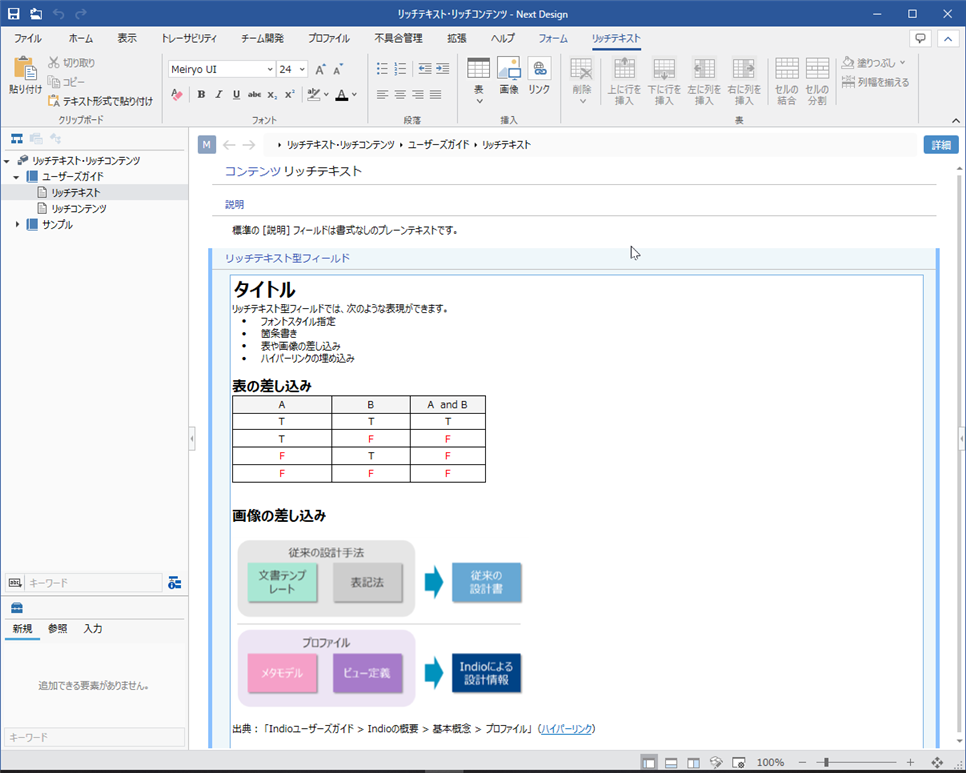
Operation procedure
Start editing by doing one of the following:
- Double-click the edit item
- Select an edit item and press the f2 key.
Use the following keys to start a new line or change the line when entering text.
- shift + enter key: A line break in the middle of a line.
- alt + enter Key: Breaks paragraphs and starts a new paragraph.
Format, insert tables, images, etc. using the various commands displayed on the Rich text tab of the ribbon.
Press the enter key to finish editing and confirm the content.
tip
- You can also insert an image from the clipboard with the ctrl + v keys.