Edit tree diagram
Overview
The Next Design tree diagram allows you to plot a model with a hierarchical structure in a tree format. Tree diagrams allow you to efficiently edit the model hierarchy from the top down by doing the following:
- You can collapse the tree and specify the hierarchy level to display, so you can narrow down the display range of the model.
- The arrangement of tree nodes is automatically aligned, so you can quickly change the hierarchical structure and order the nodes.
The following describes the editing operations on the tree diagram in the following order:
- Add a model
- Move the model
- Fold the tree
Add a model
To add a model as a node in the tree, do the following:
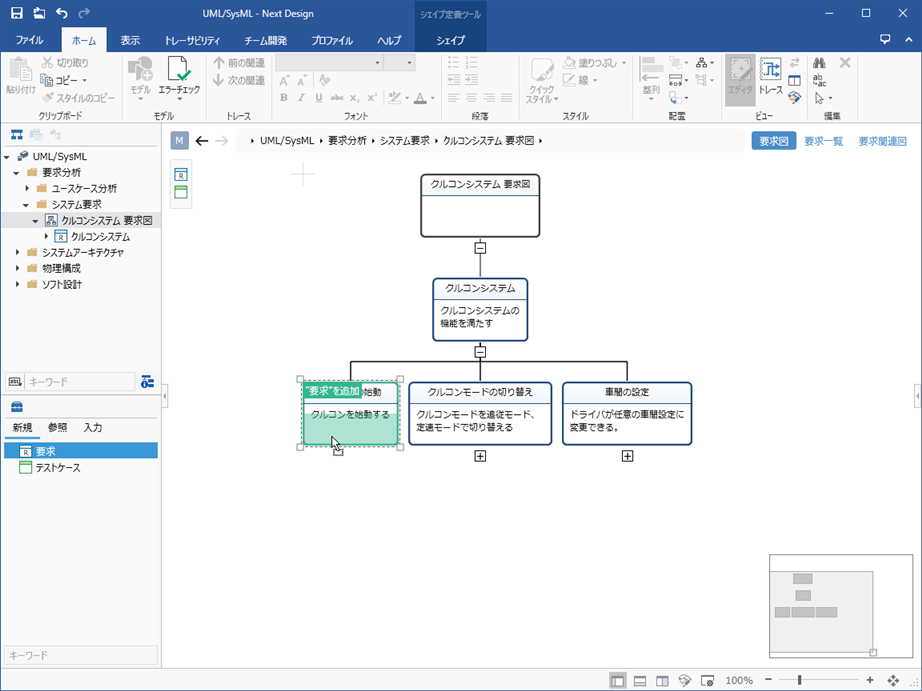
Operation procedure
- As with the ER diagram, drag the entity you want to add from the toolbox.
- Dropping on the bottom half of the existing model will add the new model as a child of the existing model.
- Dropping on the right/left half of the existing model will add the new model as a sibling of the existing model.
Move the model
To move a model that is displayed as a node in the tree to change its hierarchy or reorder it, follow these steps:
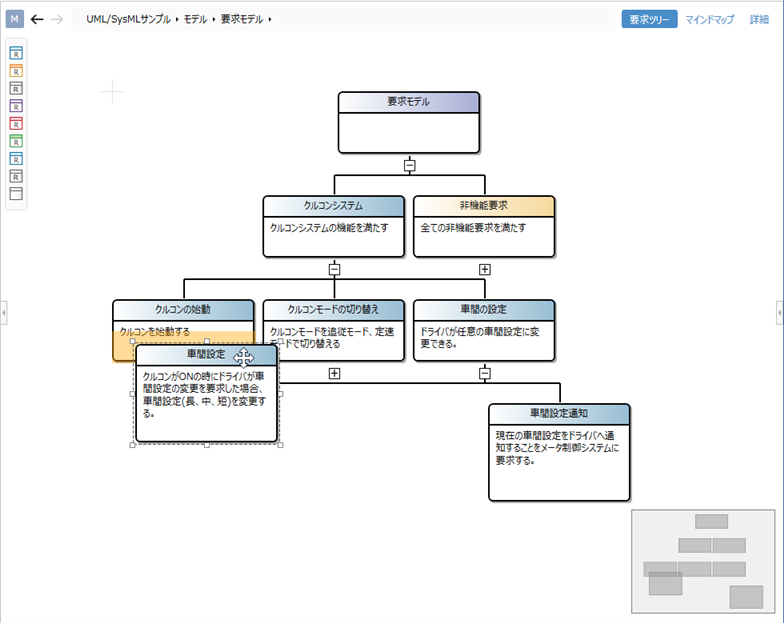
Operation procedure
- To move a model to another parent and change its hierarchy, drag the model you want to move and drop it in the lower half of the new parent model.
- To change the order of the models, do one of the following:
- Drag the model you want to move and drop it on the left or right half of the sibling model.
- Select the model you want to move and press the alt + left right keys.
Attention
- Models in the same hierarchy are sorted by entity and displayed, so you cannot move between different entities. The order of the entities can be customized in the profile.
- For moves that change the hierarchy, you can only move if the entity you are trying to move can be added to the destination parent entity.
Fold the tree
To collapse and expand the tree, do the following:
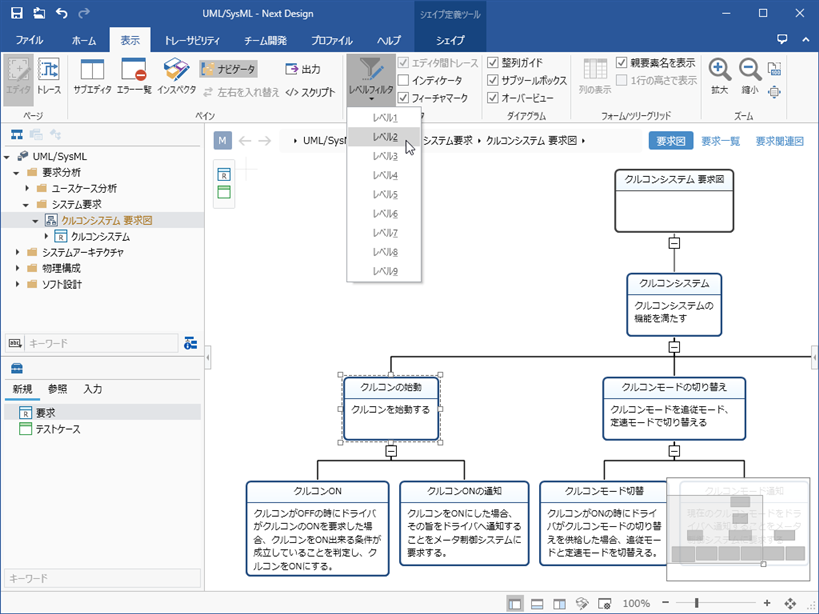
Operation procedure
- To switch the expanded state of the child nodes of the tree individually, click the [+][-] icon on the tree diagram.
- To change the expansion level of the entire tree at once, click the hierarchy level to expand from [View]> [Editor]> [Level Filter] on the ribbon.
note
- When using the [Level Filter] on the ribbon, first click the tree diagram to switch the operation target to the tree diagram.