Edit tree grid
Overview
The Next Design tree grid allows you to view many models vertically and at the same time display the design items for each model in columns horizontally. Therefore, it is suitable for viewing and editing specific design items side by side while looking down on the hierarchical structure of a large-scale model.
The following describes the editing operations in the tree grid in the following order.
- Add a model
- Move the model
- Fold the tree
note
- You can temporarily change the display columns of the grid, but the state is not saved.
- The initial display columns of the grid can be customized in the profile.
Add a model
To add a model as a row in the tree grid, do the following:
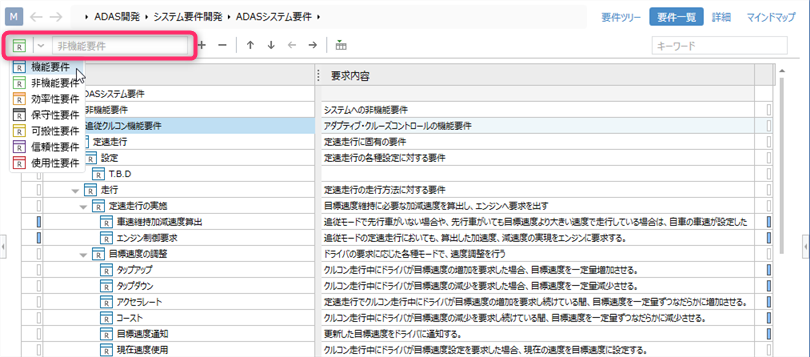
Operation procedure
- Click the row of the parent model in the tree grid to select it.
- From the toolbar at the top of the tree grid, open the pull-down list on the far left and select the entity you want to add.
- Enter the name of the model you want to add in the text box to the right and press Enter to add the new model to the end of the children of the selected model.
Move the model
To move the model displayed as a row in the tree grid to change its hierarchy or reorder it, follow these steps:
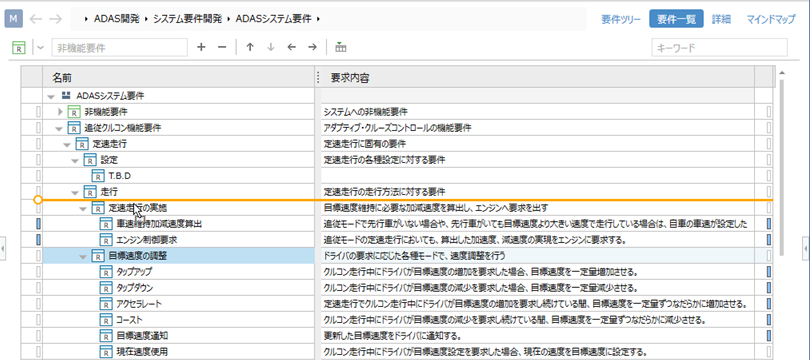
Operation procedure
- To move a model to another parent and change the hierarchy, drag the model you want to move and drop it on the new parent model.
- To change the order between sibling models, select the model you want to move and then do one of the following:
- Drag and drop between the destination sibling models.
- Press the alt + up down key.
- Click the [Order Up] and [Order Down] buttons from the toolbar at the top of the tree grid.
- To move the model hierarchy level up or down, select the model you want to move and then do one of the following:
- Press the alt + left right key.
- Click the Outdent, Indent buttons from the toolbar at the top of the tree grid.
Attention
- Models in the same hierarchy are sorted by entity and displayed, so you cannot move between different entities. The order of the entities can be customized in the profile.
- For moves that change the hierarchy, you can only move if the entity you are trying to move can be added to the destination parent entity.
Fold the tree
To collapse and expand the tree, do the following:
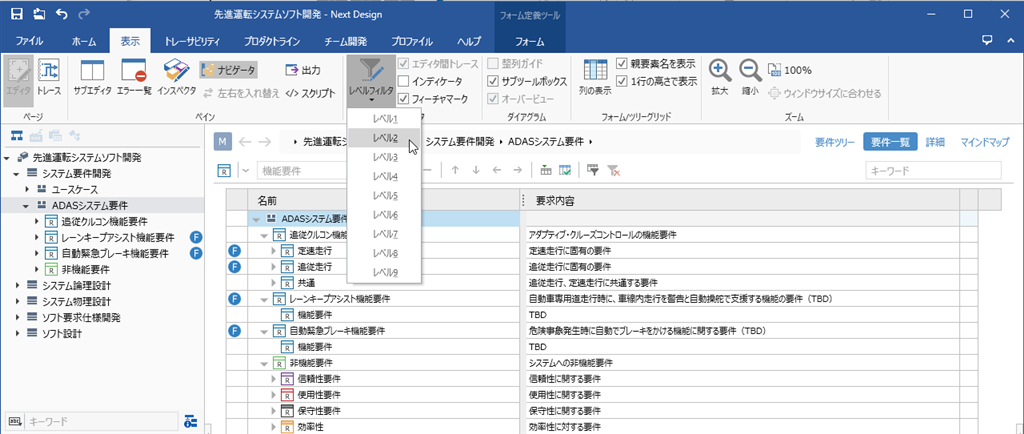
Operation procedure
- To switch the expanded state of the child nodes of the tree individually, click the [▲] icon displayed to the left of the model icon.
- To change the expansion level of the entire tree in bulk, click the hierarchy level to expand from View> Editor> Level Filter on the ribbon, just like in the tree diagram.
note
- When using the [Level Filter] on the ribbon, first click the tree grid to switch the operation target to the tree grid.