Block definition diagram
Overview
A block definition diagram can be used to describe the flow of control of system execution. This page describes the operations for using the block definition diagram in the following order.
- Place a block definition diagram
- Define a block
- Define associations
It also provides the following features to assist in user modeling: These will also be explained in order.
- Set the display contents
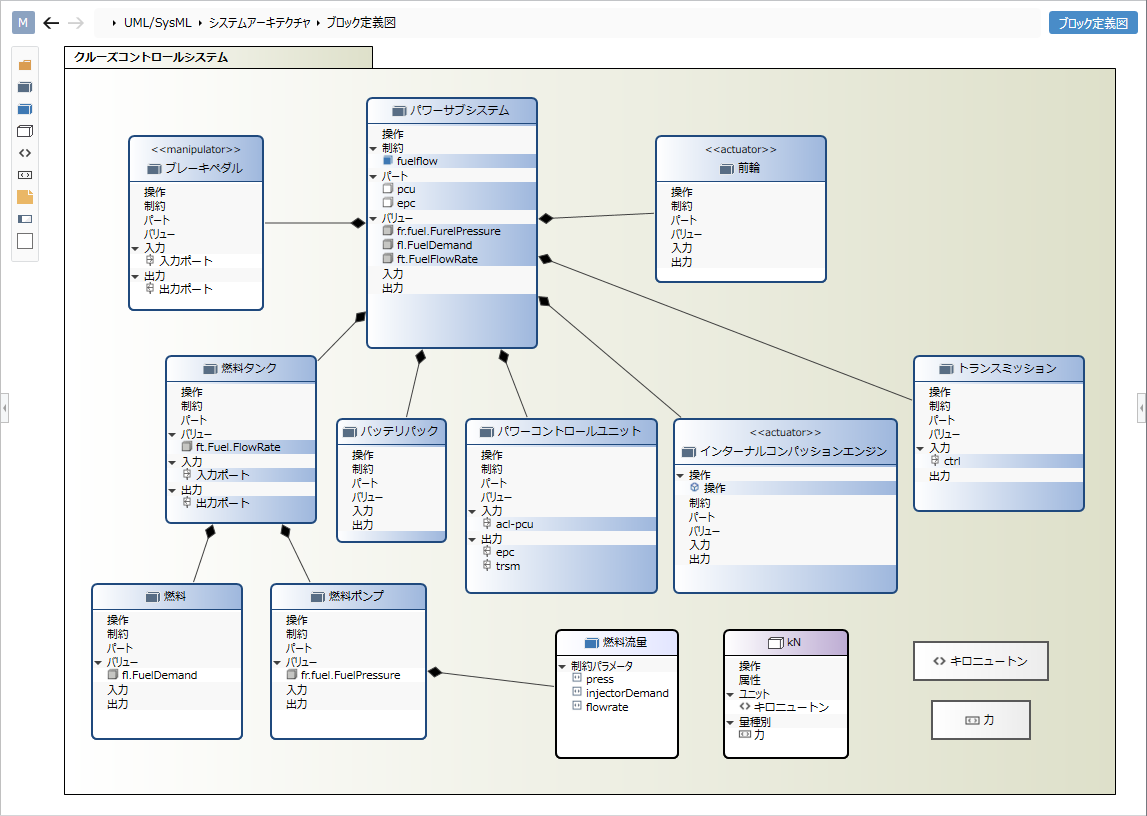
Place the block definition diagram
To place the block definition diagram, follow the procedure below.
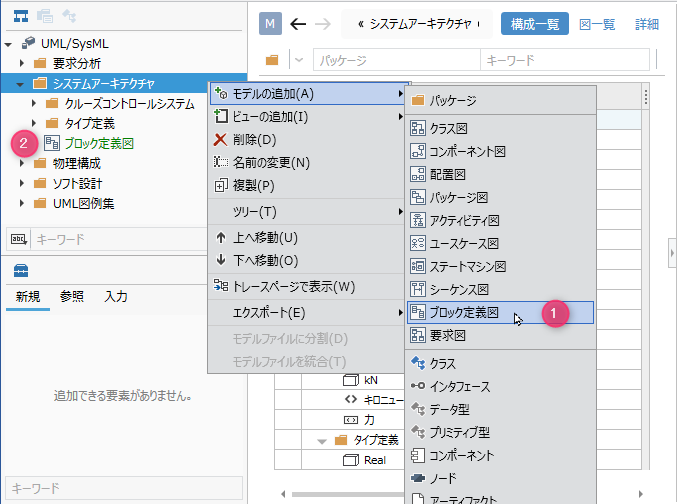
Operation procedure
- Select a package in the model navigator and click Add Model> Block Definition Diagram in the context menu.
- The block definition diagram is placed on the child elements of the selected package.
Define a block
Add a block
To add a block, do the following:
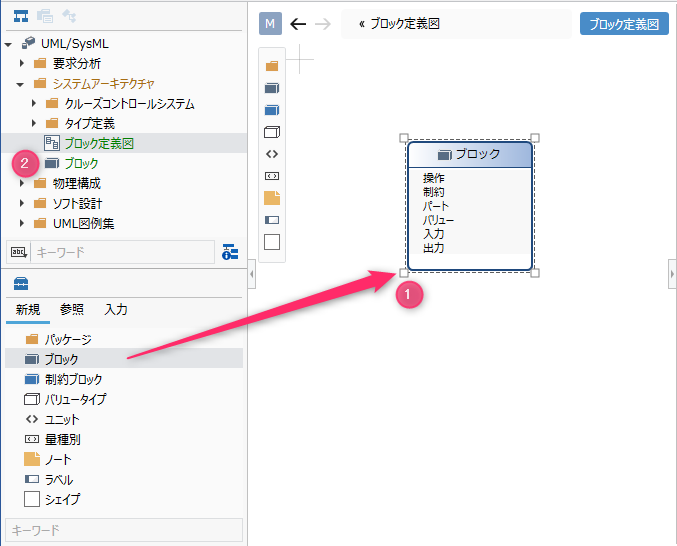
Operation procedure
- Drag and drop [Block] from the toolbox to the displayed block definition diagram.
- A new block is added as a sibling element of the displayed block definition diagram.
Elements that can be added from the toolbox
In the block definition diagram, you can place the following elements displayed in the toolbox.
| Icon | Name |
|---|---|
| Package | |
| Block | |
| Constraint block | |
| Value Type | |
| Unit | |
| Quantity type | |
| Note | |
| Labels | |
| Shape |
Add stereotypes to blocks
To add a stereotype, do the following:
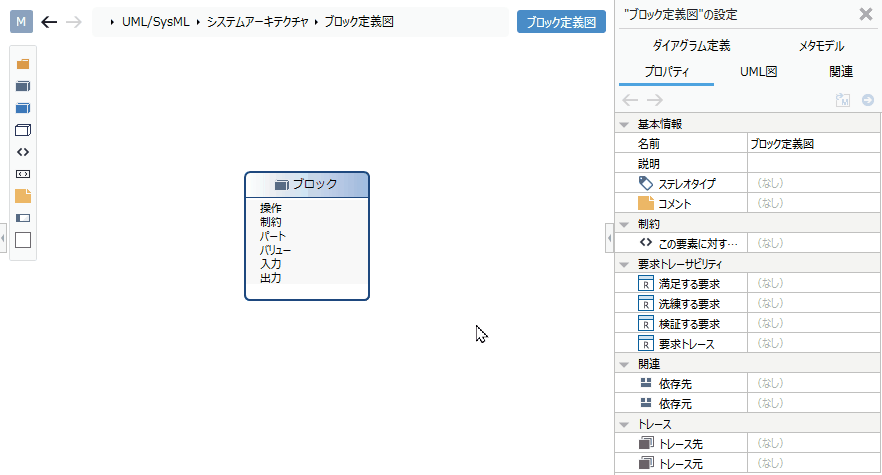
Operation procedure
- Select a block.
- Click the Add button in the Basic information> Stereotype field in the Property inspector to see the choices.
- Select a stereotype and press the [OK] button to set the stereotype for the block and display the stereotype for the block shape.
tip
Stereotype choices can be defined in the Detail view of the package model.
tip
You can edit the added stereotype from the block definition diagram by following the steps below.
- Double-click the stereotype displayed in the block to enter the edit state.
- If you change the stereotype and confirm the edit, it will be reflected on the block definition diagram and the stereotype of the block will be changed.
tip
To display an existing block on the block definition diagram, drag and drop the block on the model navigator onto the block definition diagram.
Add an operation
To add an operation to a block, do the following:
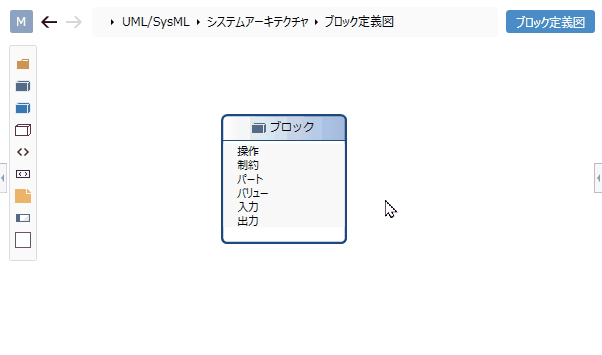
Operation procedure
- Click the [+] button in the operation section of the displayed block shape.
- The operation is added to the partition and it is in the edit state.
- Enter and confirm the operation you want to add, and the operation will be added.
Define associations
To define the association, do the following:
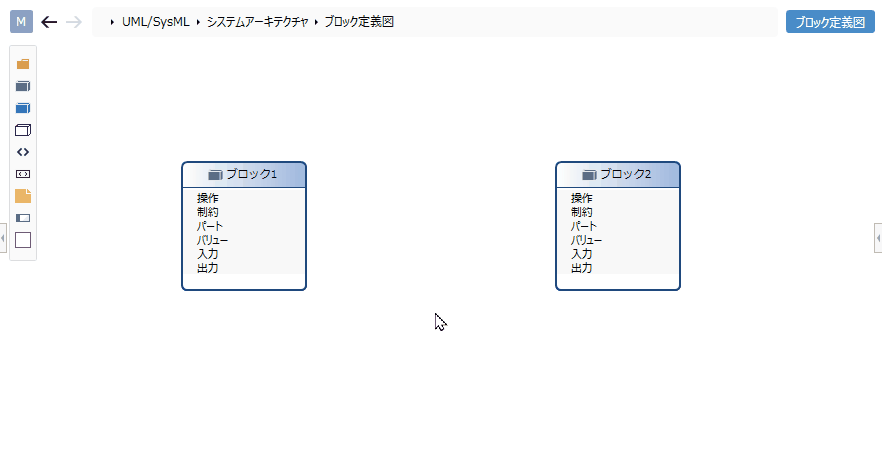
Operation procedure
- Move the pointer over the block you want to associate.
- Drag the [▲] icons that appear on all sides of the block and drop them on the other block you want to associate with.
- A list of associations that can be added will be displayed. Select the association you want to add, and the selected association will be added.
Related that can be added
The following associations are available in the block definition diagram:
| Icon | Name |
|---|---|
| Owned | |
| Aggregate | |
| Related | |
| Dependencies |
Edit related multiplicity
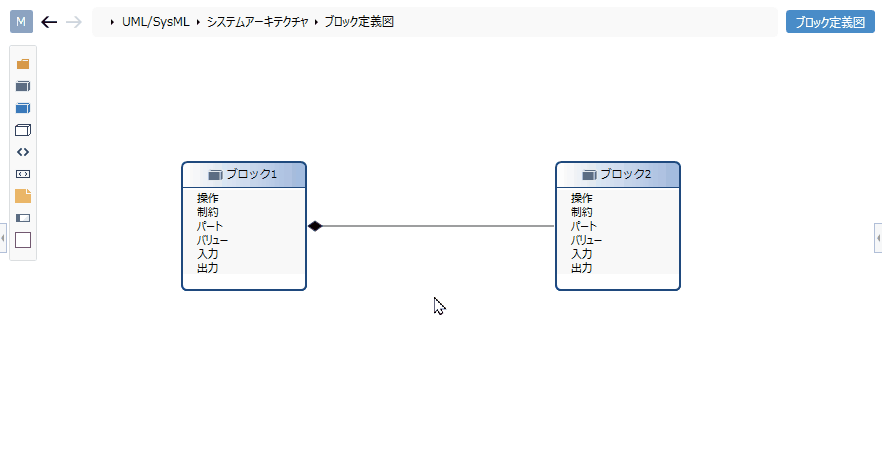
Operation procedure
- Select a relationship.
- Double-click the grayed out [*] to enter the editing state.
- Enter the multiplicity you want to set, the multiplicity will be set for the association, and the multiplicity will be displayed for the association in the block definition diagram.
Edit related end names
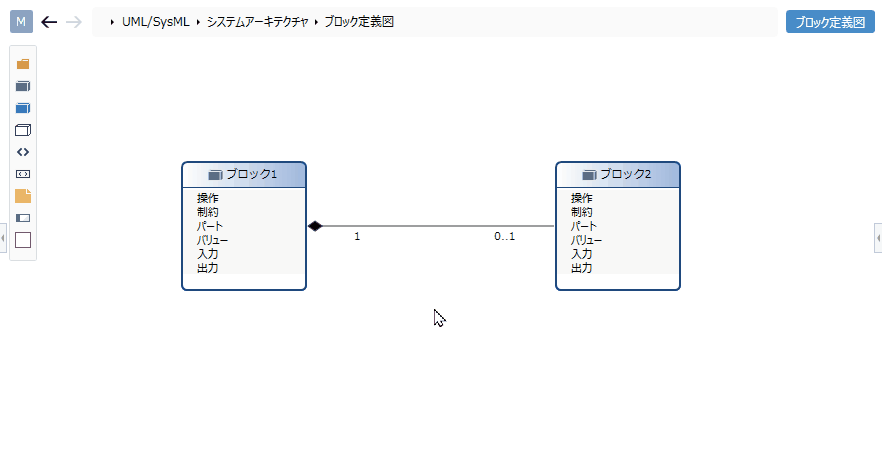
Operation procedure
- Select a relationship.
- Double-click the grayed out [-] to enter the editing state.
- When you enter the related end name you want to set, the related end name is set for the association and the related end name is displayed for the association in the block definition diagram.
Add stereotypes to associations
To add a stereotype, do the following:
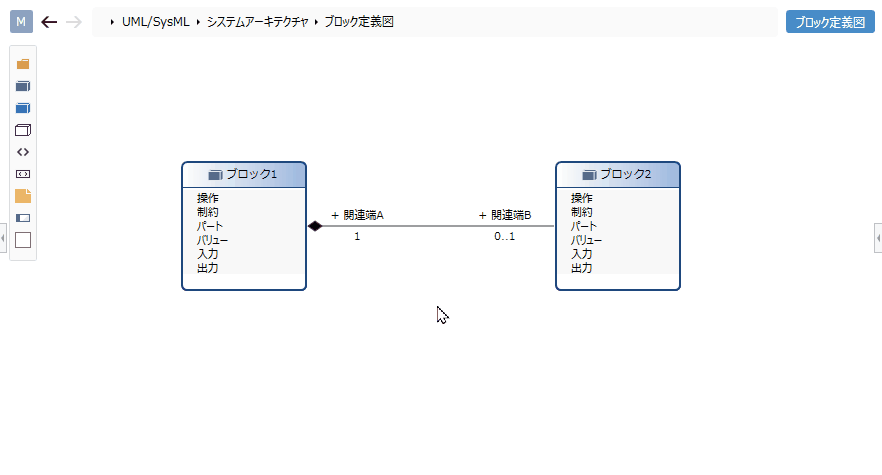
Operation procedure
- Select a relationship.
- Double-click the grayed out [<< stereotype>>] to enter the edit state.
- When you enter the stereotype you want to set, the stereotype is displayed in the association of the block definition diagram, and the stereotype is set in the association.
Set the display contents
You can display only the information you are interested in in the block definition diagram without changing the model. To set the display content for related visibility, follow the steps below.
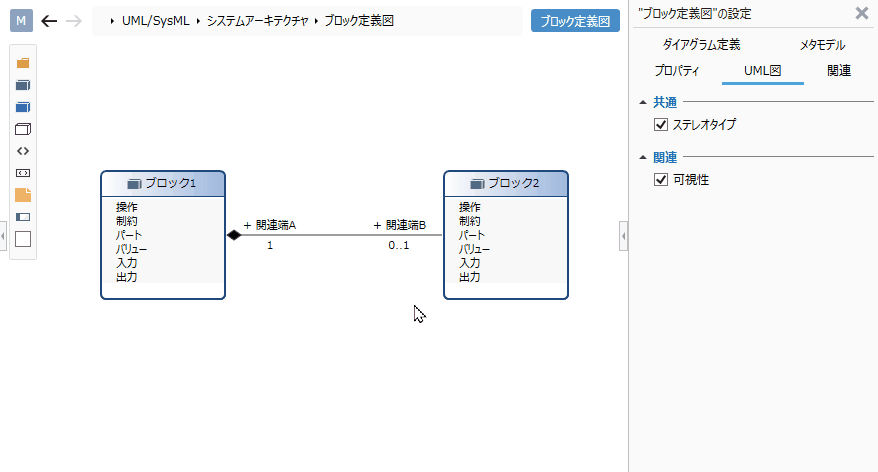
Operation procedure
- Display the block definition diagram for which you want to switch the display.
- Toggle the visibility check box in the Relationship group on the UML Diagram tab of the Inspector.
Elements that can switch the display
You can switch the display of the following elements in the block definition diagram.
| Category | Elements |
|---|---|
| Common | Stereotype |
| Relationship | Visibility |
Restrictions
- Block I/O ports cannot be placed as shapes. Please describe in the compartment.