Migrate to latest package
Old package (UML/SysML Sample) version V1.1 (hereafter referred to as V1.1) and the old version of the current package to the latest version package The following describes how to migrate to .
- Prepare for package migration
- Migrate to latest package
Prepare for package migration
If you modify the profile provided in the package and use it, the following events may occur.
- data migration function not executed
- Loss of modified profile information
- Some of the functions provided by the package do not work
- The set value is updated with the default value
Before you begin your package migration, review the following and perform the appropriate migration preparations.from V1.1 for migration from V1.1 or from V2.0 for migration from V2.0 Check.
If you have removed the imported 'modeling' package from V1.1
- Operation example
- You have deleted the package "Display Name: Modeling, Name: Modeling" at least once
- Even if you add it again with the same name, it cannot be migrated because the internal management information is different.
- You have deleted the package "Display Name: Modeling, Name: Modeling" at least once
- Phenomenon that occurs
- Data migration function is not executed.
- Workaround
- Please contact support.
If you are moving the imported "modeling" package on the profile navigator from V1.1
- Operation example
- The package with "Display Name: Modeling, Name: Modeling" has been moved from directly under the root package.
- Renaming the package "Display Name: Modeling, Name: Modeling"
- Phenomenon that occurs
- Data migration function is not executed.
- Workaround
- Add a package with "Display Name: Modeling, Name: Modeling" directly under the root package.
If you have changed the view definition (form/shape etc.)from V1.1
- Operation example
- Changed shape color
- Added shape definitions to diagrams
- Added existing fields to display in forms
- Phenomenon occurring after migration
- If you change the view definition defined in the UML/SysML profile, the changed view definition information will be lost.
- Workaround
- If you need the changed information, save it and restore it manually after the update.
If you are adding an attribute to the stereotypefrom V1.1
- Phenomenon occurring after migration
- If you have added attributes to the stereotype class, the information of the added attributes will be lost.
- Workaround
- If you need the added attribute information, save it and restore it manually after the update. Note that if you have added attributes to classes other than stereotypes, the information will not be lost in the update.
If you are changing attributes like class, field, enum name/display name from V1.1
- Phenomenon occurring after migration
- If attributes such as names/display names of classes, fields, and enumerations defined in UML/SysML profiles have been changed, the changed information will return to the state before the change.
- Workaround
- If you need attribute information such as changed name/display name, please save it and restore it manually after updating.
details of target attributes
- class attributes
- display name
- name
- Is it an abstract class?
- Inherited from
- icon
- Allow placement directly under the project
- Allow model file splitting
- field
- Show in model navigator
- Show on trace page
- Show differences when comparing differences
- Exclude from search
- Exclude from replacement
- constraints
- tagged value
- field attributes
- display name
- field name
- Category
- show in finder
- show in inspector
- Show differences when comparing differences
- tagged value
- Attributes specific to primitive type fields
- initial value
- Exclude from search
- Exclude from replacement
- class-type field-specific attributes
- The number of data
- Structure and save
- enum attribute
- display name
- enum name
- enum value
- enum value attribute
- display name
- name
- icon
If you are editing a class diagram to edit the metamodel from V1.1
- Operation example
- Place notes and your own classes on class diagrams for editing metamodels.
- Phenomenon occurring after migration
- Comments included in the class diagram for editing the metamodel and placement information of the metamodel will be lost, and the UML/SysML profile class diagram will return to its initial state.
- Workaround
- If you need the edited information, save it and restore it manually after updating.
If you have deleted the imported "UML/SysML" package from V2.0
- Operation example
- The package with "Display Name: UML/SysML, Name: UMLSysML" has been deleted even once
- Even if you add it again with the same name, it cannot be migrated because the internal management information is different.
- The package with "Display Name: UML/SysML, Name: UMLSysML" has been deleted even once
- Phenomenon that occurs
- Data migration function is not executed.
- Workaround
- Please contact support.
When moving the imported "UML/SysML" package on the profile navigator from V2.0
- Operation example
- The package with "Display name: UML/SysML, Name: UMLSysML" is moved from directly under the root package
- Renaming the package "Display Name: UML/SysML, Name: UMLSysML"
- Phenomenon that occurs
- Data migration function is not executed.
- Workaround
- Add a package with "Display Name: Modeling, Name: UML/SysML" directly under the root package.
If you added a definition with the same name as a class or field added in the package after migration from V1.1from V2 .0
- Phenomenon occurring after migration
- Some functions provided by the package may not work.
- Workaround
- Also check migration readiness for from V1.1. If applicable, implement the workaround before and after importing the profile.
- After migrating to the latest package, please import the profile included in the package with the following procedure.
If you have added a definition with the same name as a tagged value added in the package after migration from V1.1from V2 .0
- Phenomenon occurring after migration
- Any tagged value with the same name as the added tagged value will be overwritten with True.
- Workaround
- Please save the set values and restore them manually after the update.
If you are removing the class, field from V1.1from V2.0
- Phenomenon occurring after migration
- If classes and fields are deleted 1, some functions provided by the package may not work.
- Workaround
- Also check migration readiness for from V1.1. If applicable, implement the workaround before and after importing the profile.
- After migrating to the latest package, please import the profile included in the package with the following procedure.
1 Even if the deleted package, class, or field is added again with the same name, this phenomenon occurs because it is treated as another package, class, or field.
If a definition with the same name as a view definition added in the package after migration is addedfrom V1.1from V2. 0
- Phenomenon occurring after migration
- A view definition with the same name is added, making it difficult to distinguish between them.
- Workaround
- Rename the view definition. Please note that renaming view definitions added in a migrated package may break some of the functionality provided by the package.
Migrate to latest package
Migration from older packages and older versions of packages uses the update function provided by the latest package.
caution
- Some data will be reconfigured during migration. Back up your files in advance.
To use the update function, follow the steps below.
Operation method
- Open the project in which the profile of the old package or old version of the package was imported.
- The Migrate data to latest format dialog will appear. Press the [Yes] button in the dialog.
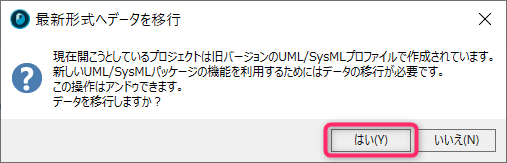
- After the update is successful, you can use the functions of this package by overwriting and saving the project and reopening it.
- If you have implemented any of the workarounds in Prepare for package migration, please restore.
info
- The following prerequisites must be met to perform the update.
- The license type must be a license that allows profile editing
- If you are working with Subversion, you must have permission to edit all files.
tip
- Update can also be executed by pressing the [UML] > [Data] > [Migrate data to latest format] button from the ribbon.
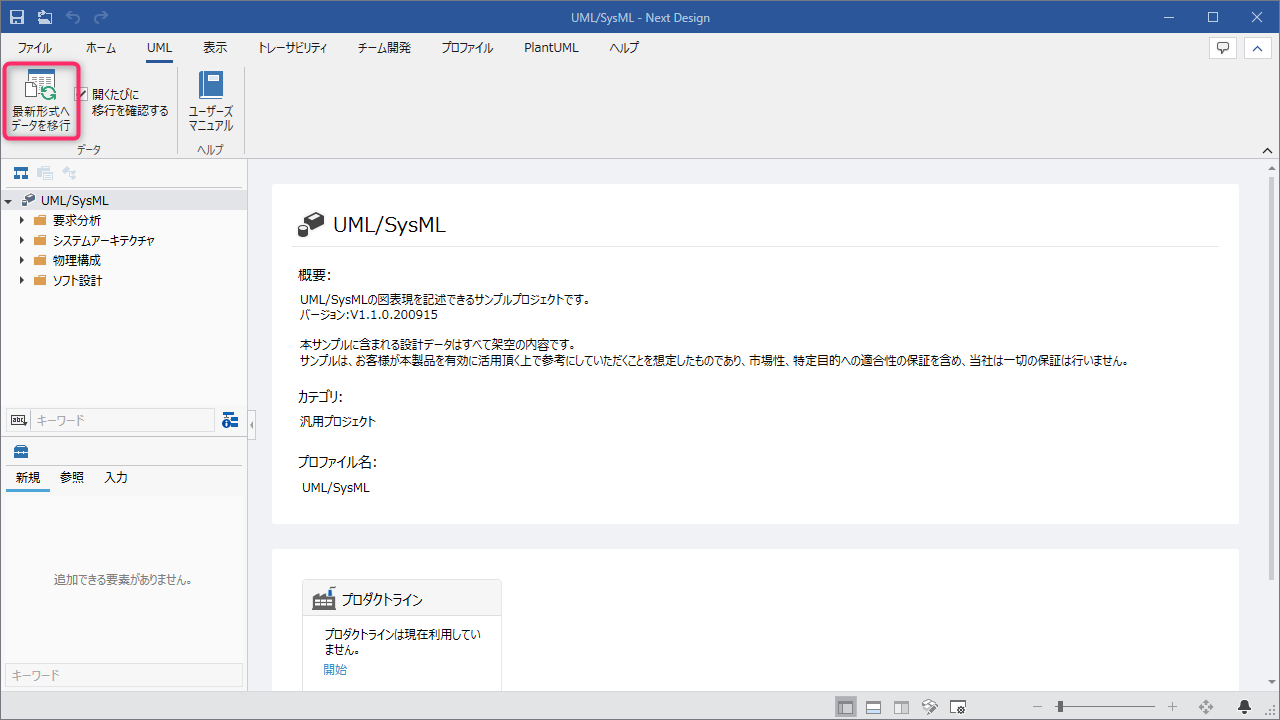
tip
- For those who want to continue using the old package or the old version of the package, it is possible to set not to display the [Migrate data to latest format] dialog when opening a project.
- You can hide the Migrate Data to Modern Format dialog by unchecking the UML > Data > Check for migration on every open checkbox from the ribbon.
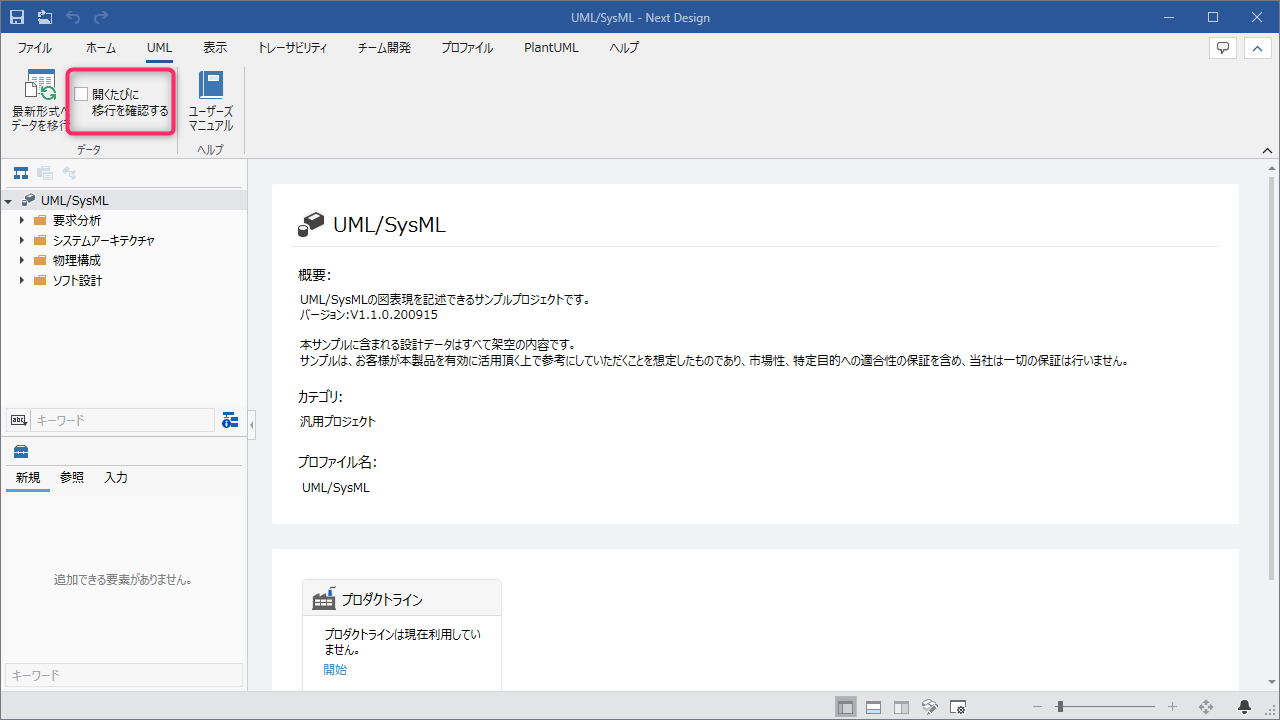
- You can hide the Migrate Data to Modern Format dialog by unchecking the UML > Data > Check for migration on every open checkbox from the ribbon.