Installing official extensions
Overview
Next Design is rolling out official extensions over the cloud.
The following describes how to install the official extension in the following order:
- Check your internet connection
- Install the extension
Check your internet connection
In order to search and acquire extensions published in the cloud, you need to be able to connect to the following public URL via the Internet.
Denso Create Official Extension Public URL
note
- If you want to use the extension from an environment where you cannot connect to the Internet or where the connection destination is restricted, please contact technical support.
To verify your internet connection to the public URL, do the following:
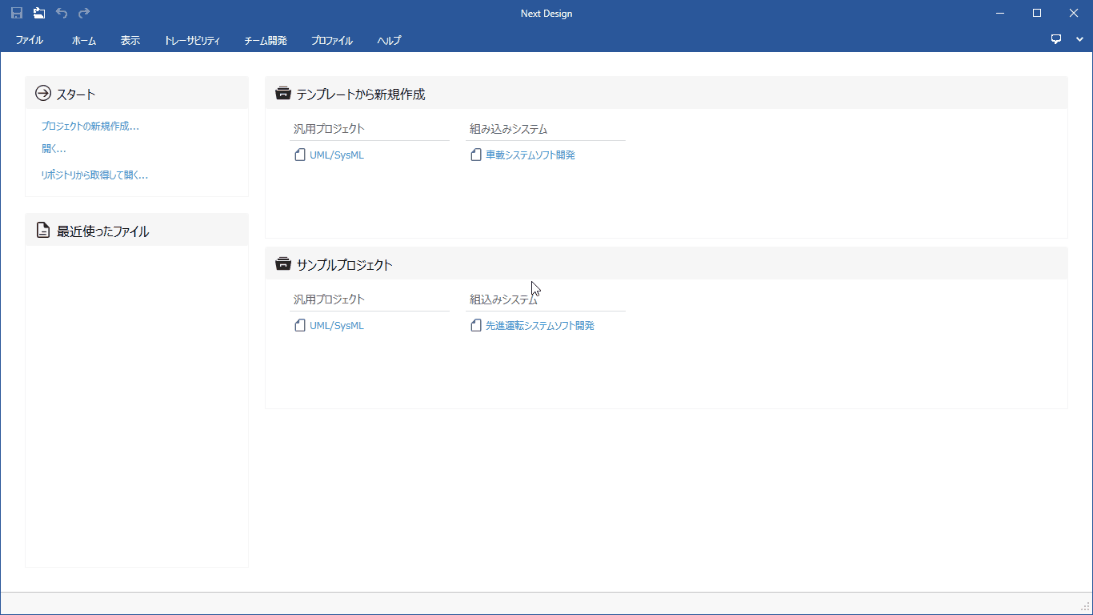
Operation procedure
- Click File menu> Manage Extensions to open the Manage Extensions dialog.
- Select [Denso Create Formula] from the list on the left.
- Once you can connect to the public URL, the central list will list the packages of extensions you can install.
If you want to connect to the Internet via a proxy, follow the steps below to configure the network settings.
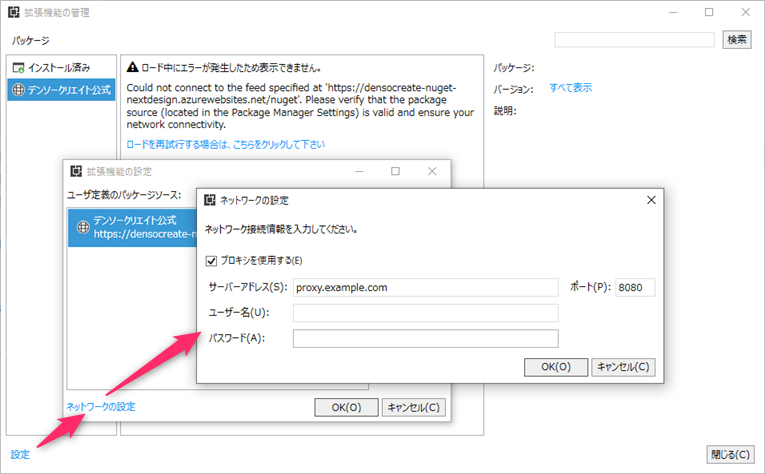
Network setup procedure
- In the Manage Extensions dialog, click the Settings link at the bottom left to open the Extension Settings dialog.
- Click the Network Settings link at the bottom left to open the Network Settings dialog.
- Select the [Use Proxy] check box, enter the required network connection information in addition to the [Server Address], and click the [OK] button.
- Click the OK button in the Extension Settings dialog to return to the Extension Management dialog.
- Click the Click here to retry the load link in the central list.
- Once you can connect to the public URL, the central list will list the packages of extensions you can install.
Install extensions
To install the published extensions on your Next Design, follow these steps:
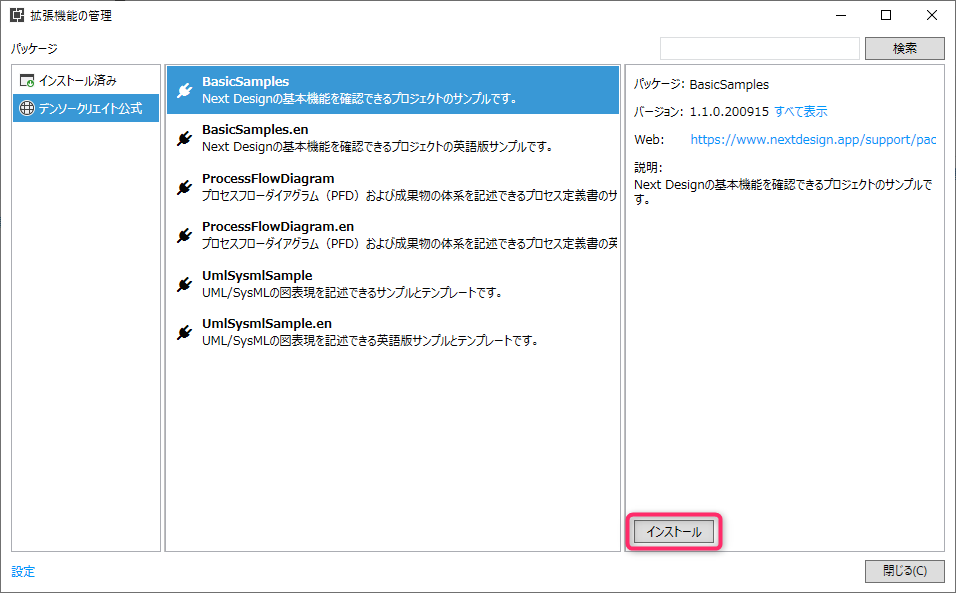
Operation procedure
- Click File menu> Manage Extensions to open the Manage Extensions dialog.
- Select DENSO Create Official from the list on the left to list the packages of extensions that you can install.
- Select the one you want to install from the extension package list and click the [Install] button.
- When the installation completion message is displayed, click the [OK] button.
- If you want to install multiple extensions, repeat steps 2 through 4.
- Click the Close button in the Manage Extensions dialog.
- Follow the instructions to restart Next Design for the installed extensions to take effect.
- When Next Design restarts, the extension will be available.
Note
- If you want to install by specifying the extension version, select the extension you want to install, then click the Show All link next to Version on the right and select the version. Install it.
- If you want to downgrade the version of an installed extension, uninstall the extension, specify the version, and then reinstall it.