Create a new project
Overview
With Next Design, you can start modeling immediately by creating a new project using the profile prepared in advance or the installed template.
The following describes how to create a new project and start editing the model in the following order.
- Create a new project
- Prepare the first model
Create a new project
The following describes how to create a new project in the following order.
- Use profile
- Use template
Use profile
First, obtain the profile (.nprof or .iprof file) to be used in advance, or check the file storage path of the profile. Then, to create a new project, follow the steps below from the Next Design start page.
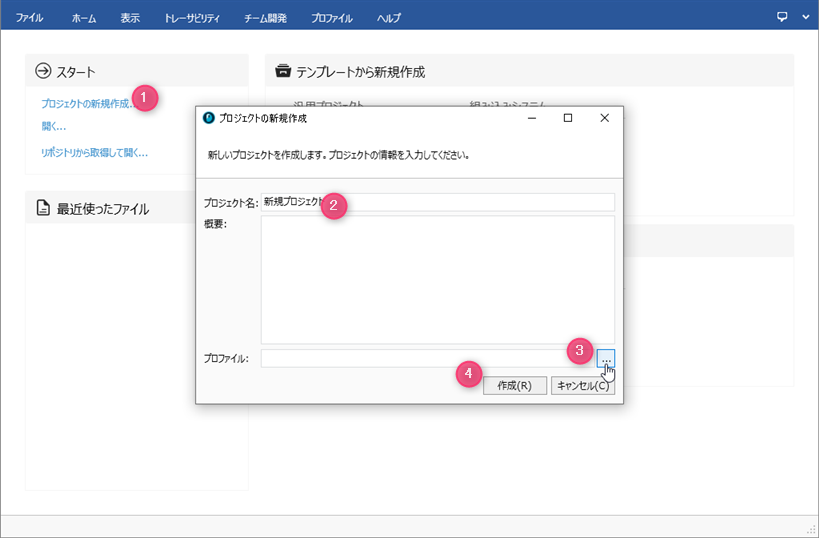
Operation procedure
- Click the Start> New Project link to display the New Project dialog.
- Enter a Project Name, and optionally an Overview.
- Click the [...] button in [Profile] and specify the profile to use.
- Click the [Create] button to create a new project and start editing.
info
You need a profile to create a model. To create a new profile, see Quick Start > Profile Definition.
You can also create a new project with the same profile by exporting the profile from an existing project. For details, refer to Profile Definition Guide> Profile Operation> Profile Publishing.
Use template
If you have the template extension installed on your Next Design, you can also use the template to create a new project.
To create a new project using the template, follow the steps below.
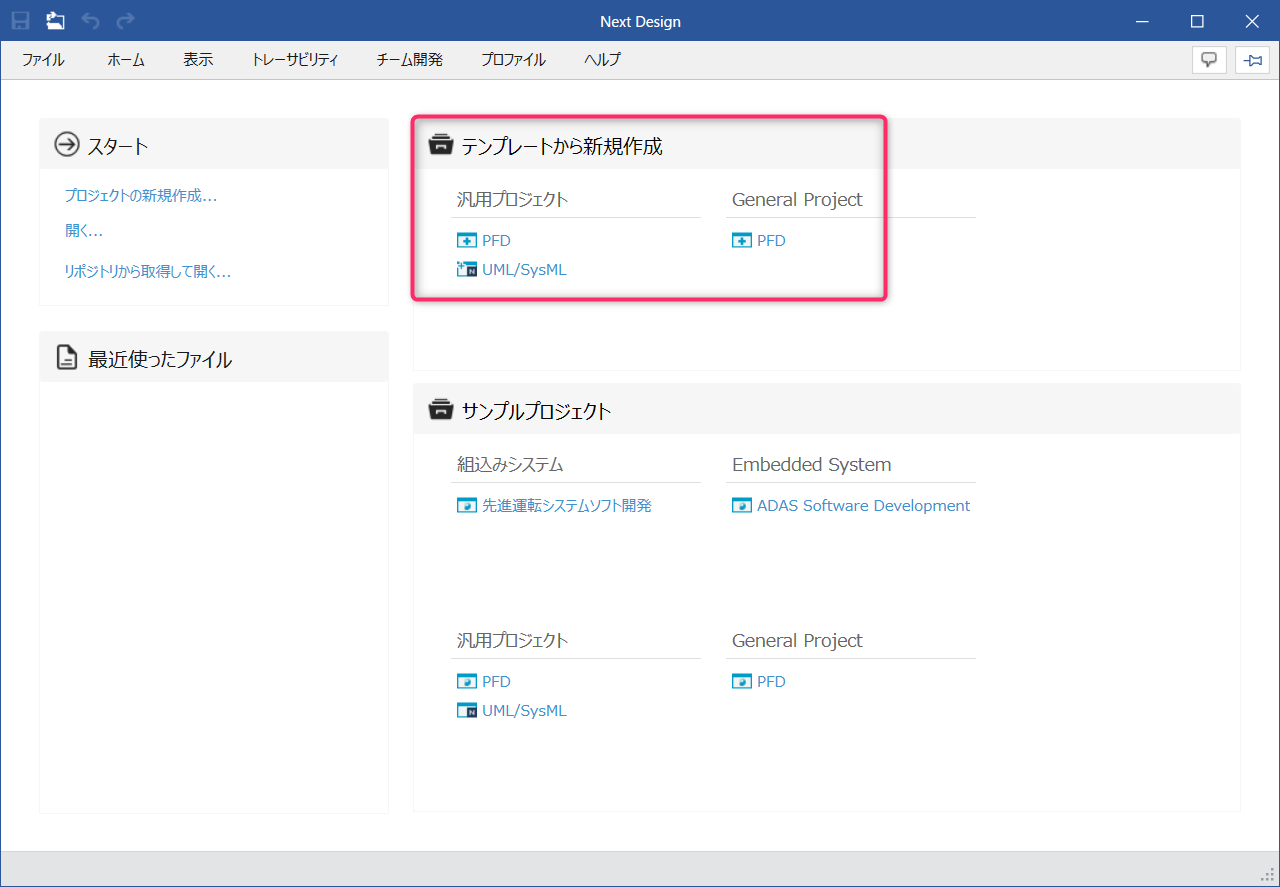
Operation procedure
- When you start Next Design, you will see a list of available templates under New from Template on the start page.
- Mouse over the template name to see the template description.
- Click the template name you want to use, and a new project based on the template will be created and you can start editing.
info
For information on how to install the extension, see one of the following:
To create a template, see Save Project > Template Project.
Prepare the first model
Immediately after creating a new project, only one project will be displayed at the beginning of the model navigator. To start editing a model, add your first model from the Model Navigator as follows:
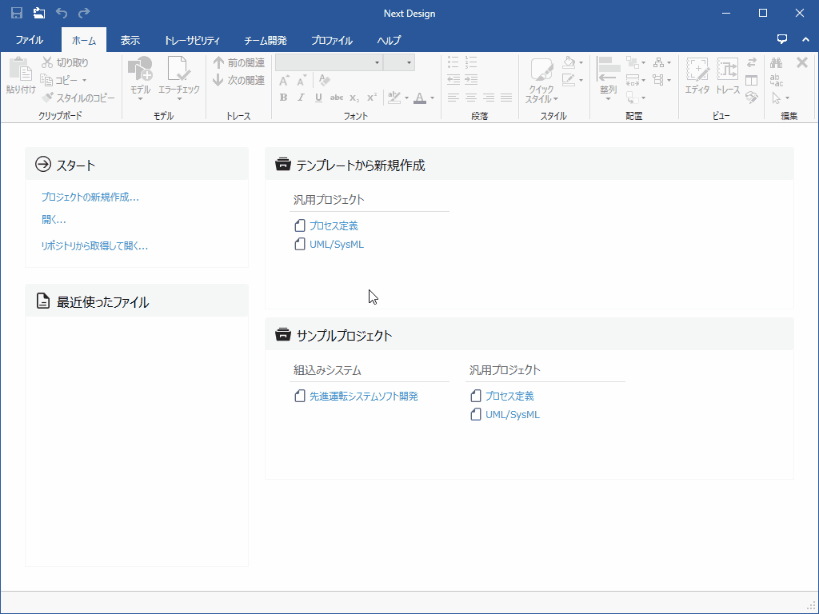
Operation procedure
- Right-click the project on the Model Navigator and click Add Model from the context menu to click the entity you want to add.
- A model is added under the project, and when you select that model, you can edit the model.
info
- The entities that can be added directly under the project depend on the profile.