Save Project
Overview
Next Design allows you to choose between two file storage formats. Choose a save format that suits your development style.
JSON format (*.nproj)
Database format (*.iproj)
reference
- For more information on file save formats, see Reference> R08. File Save Formats.
Select the file save format
You can select the file save format when you save the newly created project for the first time. Immediately after installing Next Design, the JSON format is selected by default. To change the default file save format, select Save Format from Option on the File menu.
Also, to change the file save format of an existing project, execute [Save As] from the [File] menu. In the [Save the project with a name] dialog, select the format you want to save from [File type] and save.
Attention
When saving a new project, make sure it matches the file save format of the profile you are applying. If the file save formats do not match, you will not be able to import the profile when it is updated.
Template your project
You can create a project template by saving the project in the project template file format (.nprot or .iprot).
To template your project, do the following:
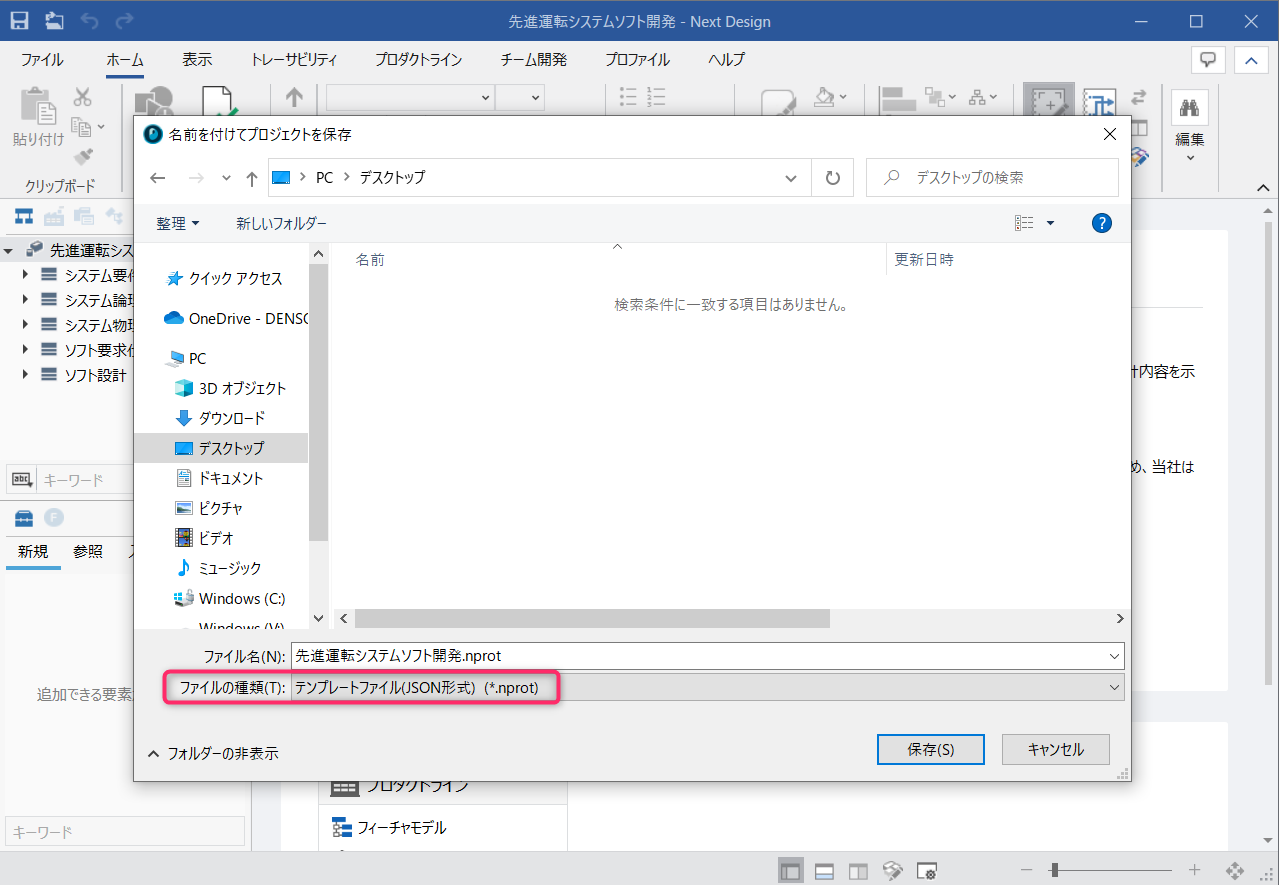
Operation procedure
- Open the project you want to template.
- Click the File menu> Save As to open the Save Project As dialog.
- From File Type, select one of the following:
- [Template file (JSON format) (*.nprot)]
- [Template file (database format) (*.iprot)]
- You can save the project in template format by clicking the [Save] button.
Attention
The file name to be saved should be alphanumerical only.
From the top page of the project, enter the "project name", "summary", and "category".
- Enter the name of the template for "Project name".
- For "Summary", enter a description of what you can do with the template.
- For "Category", enter a classification that corresponds to the position of the template.
Reference
- If you want to use a template, please refer to Create new project> Create new project> Use template.