I want to use images instead of shapes in diagrams
Next Design comes standard with a variety of shapes, but you can use your own images instead of the built-in shapes.
Operating procedure
To set your own image for a shape in the view definition of a diagram, do the following:
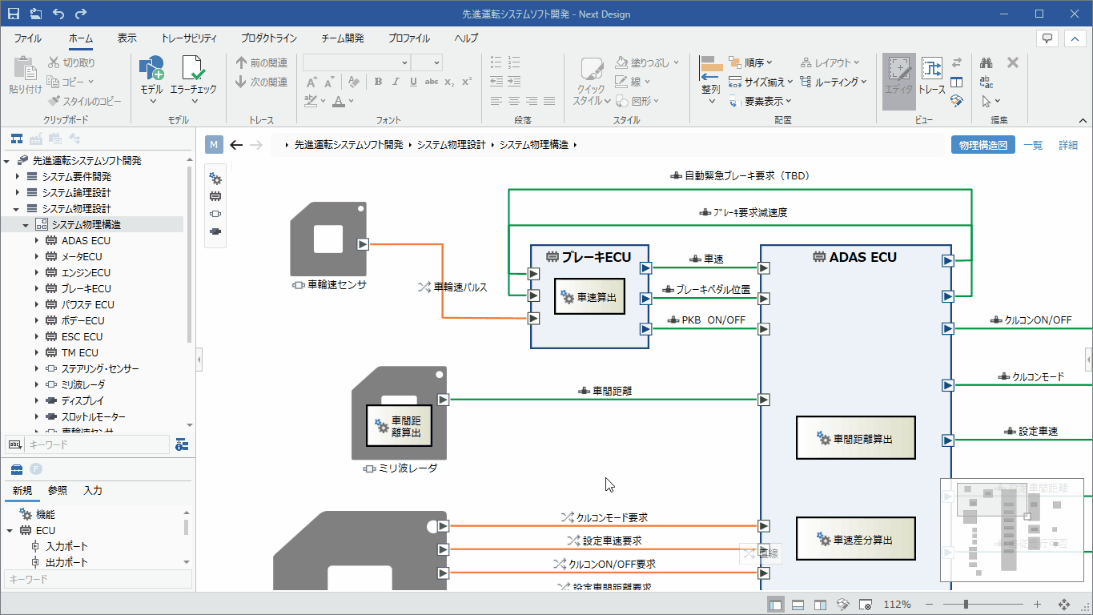
Operation procedure
- Display the diagram of interest and select the shape you want to change.
- Select [Home]> [Style]> [Figure] from the ribbon, and click [Set image from file ...].
- Select the image 1 to be used in the [Select Image] dialog and press the [Open] button to switch the shape on the diagram to the selected image.
tip
- You can also set a clipboard image for the shape.
- Select [Home]> [Style]> [Figure] from the ribbon and click [Set Image from Clipboard].
note
- To be able to set an image for a shape, the Allow image pasting check box in the installation item for that shape must be selected in the view definition of the profile.
- See Reference> Profile-settings-and-modeling-changes.md for more information.
- Supported image file formats are PNG, GIF, BMP, JPEG.↩