Confirmation of design model for product application
Overview
In Next Design, you can see the model with the product configuration applied in the model editor, and you can see the difference between the two products.
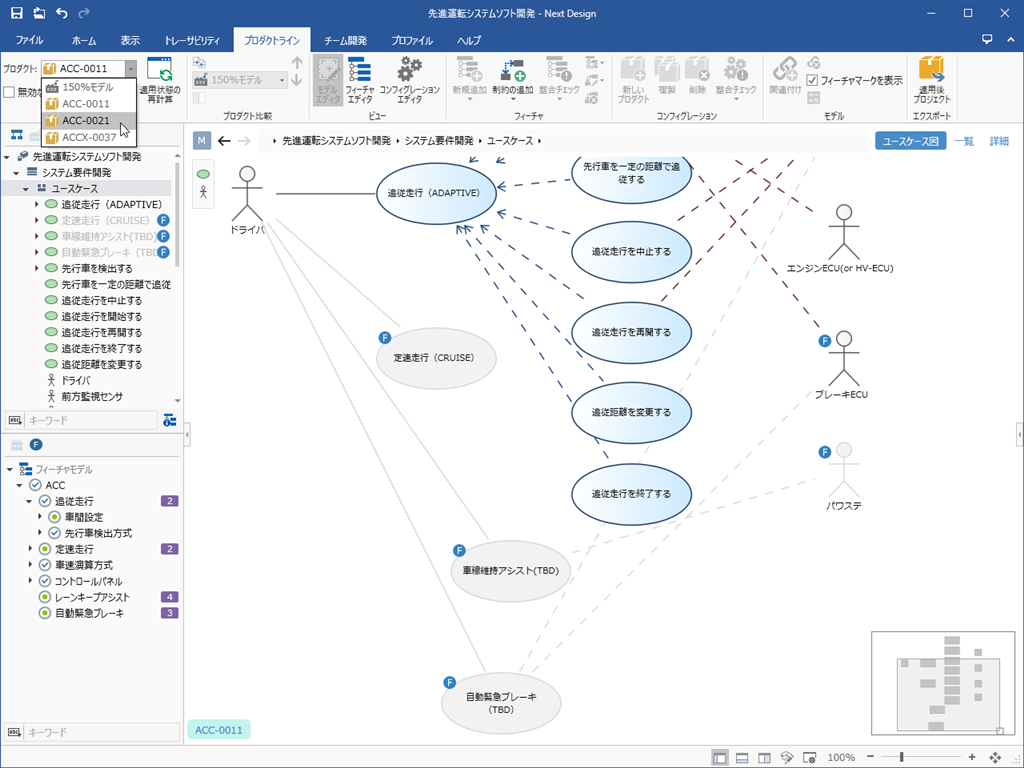
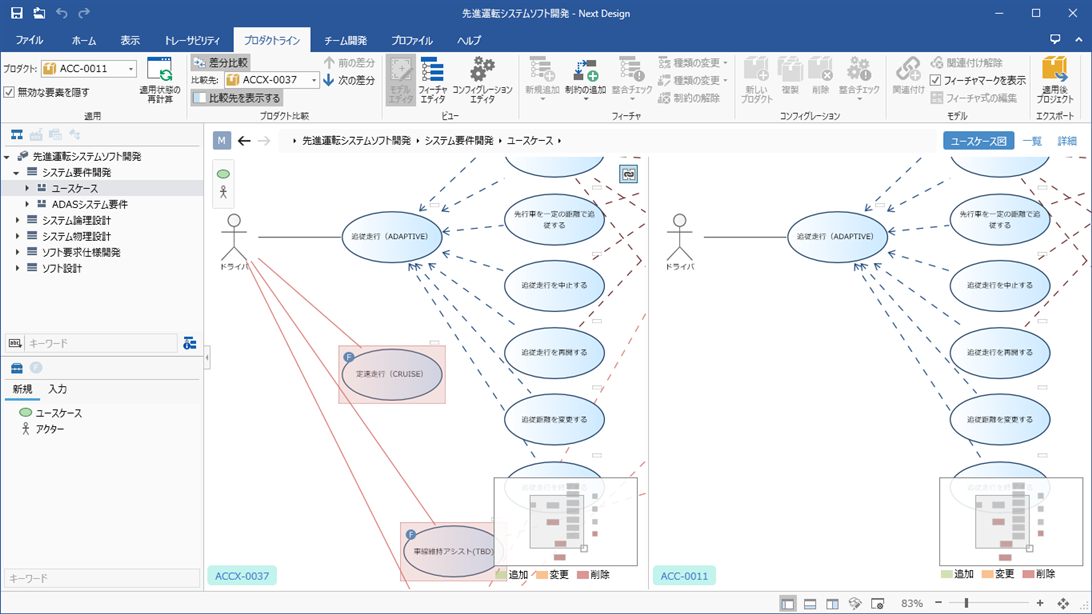
Check valid model components for each product
To see the model components in the model editor that are valid when you apply the product configuration, follow these steps:
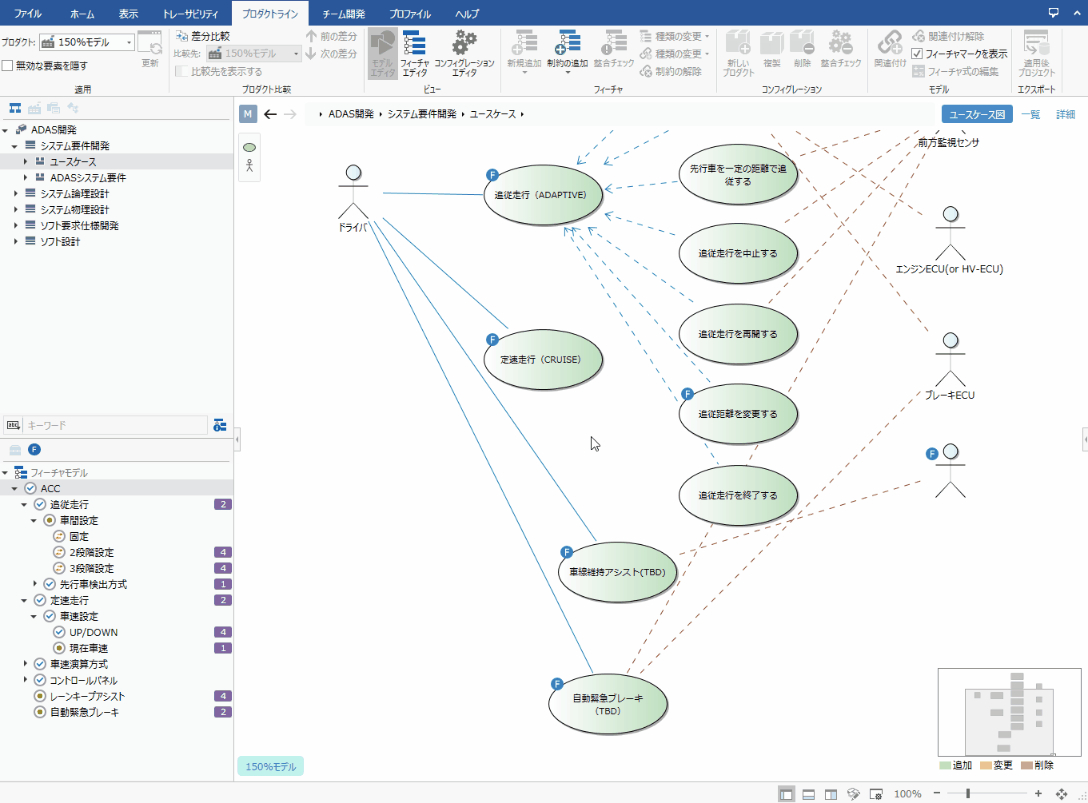
Operation procedure
- Select the desired product from the Product Line> Apply> Product pull-down list on the ribbon.
- When you select a product, the model components that are valid for that product are displayed as they are, and the model components that are invalid are grayed out.
- In addition, you can check the Product Line> Apply> Hide Invalid Elements checkbox on the ribbon to hide the invalid model components and see the model after applying the product.
Attention
- Changing the feature assignments or editing the model while applying the product does not update the display state of the model components sequentially.
- To refresh the display, click Product Line> Apply> Recalculate Applied State on the ribbon.
Check the difference between the two products
To check the difference by comparing with the model of another product, follow the procedure below.
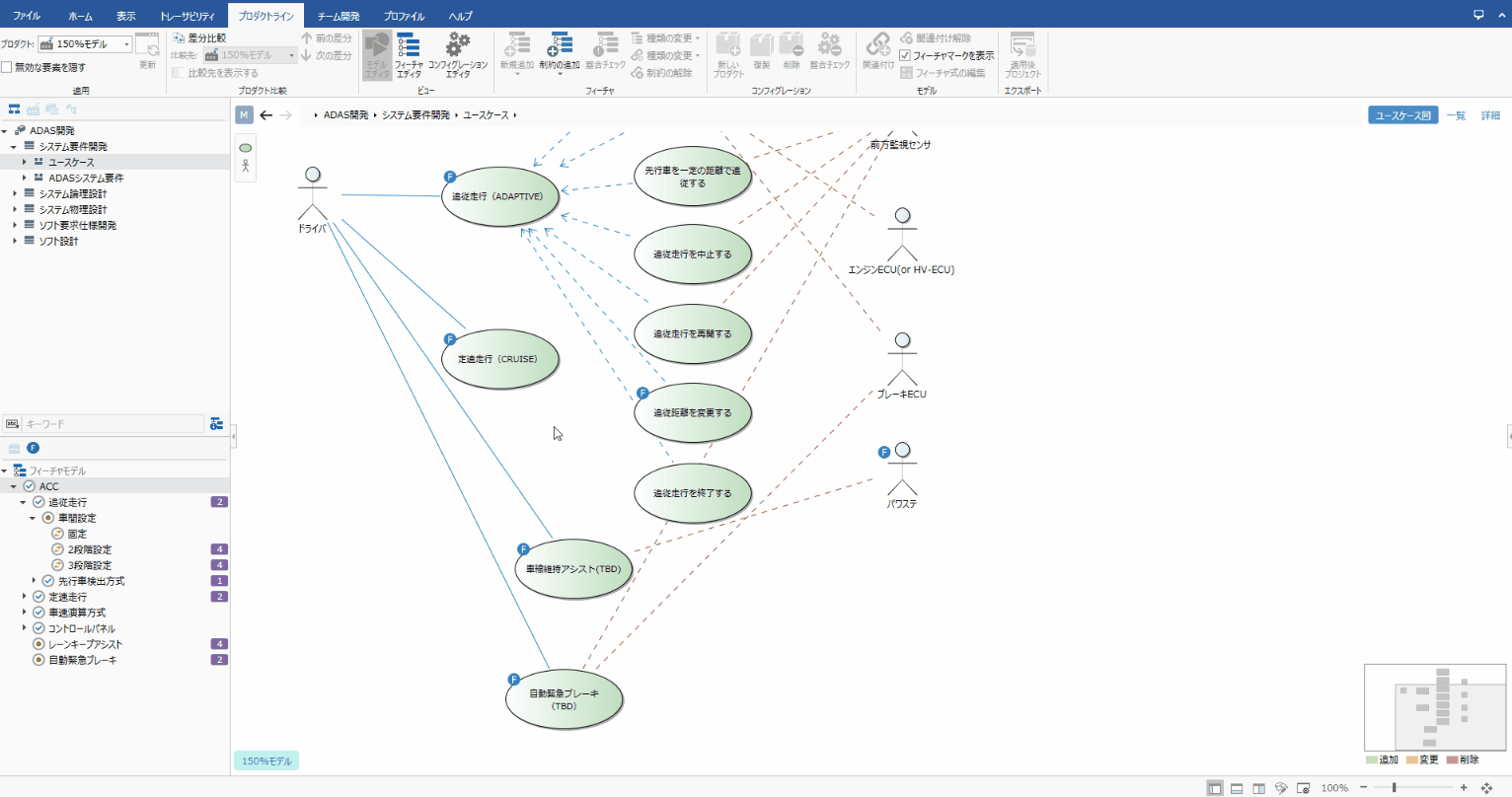
Operation procedure
- Select the product you want to compare from in the Product Line> Apply> Product pull-down list on the ribbon.
- When the [Product Line]> [Compare Products]> [Show Diff] toggle button on the ribbon is turned on, the main editor is divided into left and right, the model to be compared is displayed on the left side, and the model to be compared is displayed on the right side. increase.
- When you switch the products to be compared in the [Product Line]> [Compare Products]> [Refer to] pull-down list on the ribbon, the differences (additions, changes, deletions) of the two models are displayed in different colors.
- Ribbon [Product Line]> [Compare Products]> [Show Diff Product] When the toggle button is turned off, only the differences from the model to be compared are displayed.