Partial loading of model file
Restrictions
When you open a project that has model files set to manual loading, those model files are left unloaded. The functions that are restricted in this state and their restrictions are as follows.
| Feature | Constraints |
|---|---|
| Save As | If there is even one unloaded model file, it cannot be executed. To perform the function, load all model files before running. |
| Search | Loaded model files are searched, but unloaded model files are not searched. |
| Model error check | If there is even one unloaded model file, the existence check of the related model is not performed when the error check is executed. Also, unloaded model files are not error checked. |
| Show Diff | If there is even one unloaded model file, it cannot be executed. To perform the function, load all model files before running. |
| Export Model File | If there is even one unloaded model file in the export target, it cannot be executed. To perform the function, load the model file and then execute it. |
| Model file integration | If there is even one unloaded model file in the integration target, it cannot be executed. To perform the function, load the model file and then execute it. |
| Starting the product line | If there is even one unloaded model file, it cannot be executed. To perform the function, load all model files before running. |
| Edit profile | If there is even one unloaded model file, it cannot be executed. To perform the function, load all model files before running. |
Partial load node and notes
If the parent of a model is contained in an unloaded model file and does not exist in the model navigator, a node called Partial Load appears at the bottom of the model navigator, below which the unloaded model and its parent The lower model is displayed. These nodes are called partial load nodes.
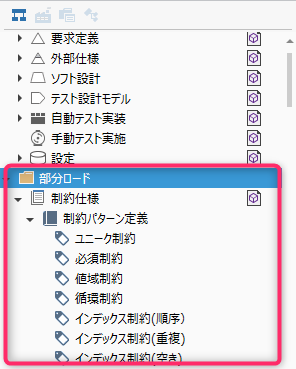
Restricted features
Even if you specify the entire project as the target range of the following functions, the model corresponding to the partial load node is excluded from the target.
- search
- Error checking
- Document output
Model path
At the top of the Next Design editor, there is a path bar that shows the model path. Please note that the path bar usually shows the absolute path from the root of the project, but the models shown below the partial load node show different paths.
- Models displayed under the partial load node will be prefixed with "\: partial".
- If the load status of the model file changes, the path will change by moving from the partial load node and below.
Memory and precautions for partial load settings
The partial load settings are stored in the {project filename} .nuser file in the same folder as the project file.
When using the configuration management system, please note the following regarding the handling of .nuser files.
Please note that you need to understand the above restrictions before using partial load, so it is recommended to recognize and share the .nuser file in advance when sharing it with all team members.
Subversion notes
- When registering a project in the repository with Next Design, the
.nuserfile is excluded from configuration management. - If you want to configure and manage the
.nuserfile, use a tool other than Next Design to manually register and commit. - If the
.nuserfile is modified, it will not appear in the Next Design commit target list.
Notes on Git
- Unless you want to share the partial load settings with all team members, register the
.nuserfile in the.gitignorefile and exclude it from configuration management.
Common notes
- Unloaded model files are not subject to error checking. Load the model file you want to target and then execute it.