Warning and handling when loading files
The following warning message may occur when using the team development function profile split/model file split. If a warning message is displayed when loading the project file and model file, take action according to the following instructions.
List of warning messages
| No. | Title/Category | Warning Message |
|---|---|---|
| 1 | Reference not found | Model: Reference from Model1 (model of Field1 field) not found. |
| 2 | Models with duplicate internal IDs cannot be loaded | Models: Model1 (File1) and models with duplicate internal IDs: Model2 (File2) cannot be loaded. |
| 3 | File load warning | Warning: Model: Model1 (File1) cannot be loaded because the metamodel cannot be found in the profile. |
| 4 | File load warning | Warning: The association between model: Model1 and model: Model2 cannot be loaded because the metamodel cannot be found in the profile. |
| 5 | Warning when reading a file | Warning: The field for model: Model1 cannot be read because the field definition for class: Class1 cannot be found in the profile. |
| 6 | File load warning | Warning: The related fields for model: Model1 and Field2 for model: Model2 cannot be read because the field definition for the related class: Class1 cannot be found in the profile. |
| 7 | Warning when loading a file | Warning: The view for Model1 cannot be displayed because the view definition cannot be found. |
| 8 | File load warning | Warning: Unable to view related views for model: Model1 and model: Model2 Field2 because the view definition cannot be found. |
Workaround
1. Model: The reference from Model1 (Model of Field1 field) cannot be found.
Cause
- Referenced model does not exist
Occurrence condition
When the model referenced between the divided model files is deleted and then only the model file that is the reference source is restored to the revision before the model deletion.
The same applies to references between project files and model files.
Workaround
Revert the referenced model file or project file to the revision before the model was deleted, and then reopen the project.
If you do not need the referenced model, jump to the relevant location from the warning message, or display the relevant model and delete the element displayed as "(Unloaded)".
2. Model: Model1 (File1) and model with duplicate internal ID: Model2 (File2) cannot be loaded.
Cause
- There are multiple models with the same internal ID
Occurrence condition
When the model is moved between the divided model files or between the project file and the model file, and then only the source file is returned to the revision before the model move.
When the child model is split into another model file from the parent-child relationship model, and then the model file or project file containing the parent model is reverted to the revision before splitting.
Workaround
Update the File1 and File2 model files that contain duplicate models to the latest revision, then reopen the project.
If the latest revision is not available, use one of the following methods to remove one model, save the file, and then reopen the project.
If you want to delete Model1 and leave Model2, jump to the relevant part from the warning message and delete Model1.
If you want to remove Model2 and leave Model1, follow the steps below.
(1) If File1 is a project file, split Model1 into a model file. (2) After integrating the model file of File2 into the project file, reopen the project. (3) When you reopen the project, Model1 will be loaded and displayed, and the warning message will disappear. (4) If the internal ID is duplicated in 3 or more models, repeat the above procedure.
3. Warning: Model: Model1 (File1) cannot be loaded because the metamodel cannot be found in the profile.
Cause
- The underlying entity of the model is not defined in the metamodel
Occurrence condition
If the file containing the profile (project file or profile file) has not been updated to the latest revision
When a new entity is defined in the metamodel with the profile and model divided into files, a model based on that entity is added, and then only the file containing the profile is returned to the revision before the entity definition.
Workaround
Update the file containing the profile to the latest revision, then reopen the project.
If you do not need the corresponding model, perform "File Cleanup" described later.
4. Warning: The association between Model: Model1 and Model: Model2 cannot be loaded because the metamodel cannot be found in the profile.
Cause
- Relationships between models are not defined in the metamodel
Occurrence condition
If the file containing the profile (project file or profile file) has not been updated to the latest revision
With the profile and model split into files, after defining a new reference or derivation association in the metamodel and adding an association based on it to the model, only the file containing the profile will be the revision before the association definition. When returned
Workaround
Update the file containing the profile to the latest revision, then reopen the project.
If you do not need the relevant association, perform "File Cleanup" described later.
5. Warning: The model: Model1 field cannot be loaded because the class: Class1 field definition cannot be found in the profile.
Cause
- Model fields are not defined in the metamodel
Occurrence condition
If the file containing the profile (project file or profile file) has not been updated to the latest revision
When the profile and model are divided into files, and after defining a new field in the metamodel entity, only the file containing the profile is reverted to the revision before the field definition.
Workaround
Update the file containing the profile to the latest revision, then reopen the project.
If you do not need the corresponding field, perform "File Cleanup" described later.
6. Warning: The related fields in Model: Model1 Field1 and Model: Model2 Field2 cannot be loaded because the related class: Class1 field definition cannot be found in the profile.
Cause
- Related fields are not defined in the metamodel
Occurrence condition
If the file containing the profile (project file or profile file) has not been updated to the latest revision
When the profile and model are divided into files, and after defining a new field in the metamodel association, only the file containing the profile is reverted to the revision before the field definition.
Workaround
Update the file containing the profile to the latest revision, then reopen the project.
If you don't need the relevant fields, perform "File Cleanup" below.
7. Warning: The model1 view cannot be displayed because the view definition cannot be found.
Cause
- The view definition of the entity is not defined in the profile
Occurrence condition
If the file containing the profile (project file or profile file) has not been updated to the latest revision
When the profile and model are divided into files, and after defining a new view, only the file containing the profile is restored to the revision before the view definition.
Workaround
Update the file containing the profile to the latest revision, then reopen the project.
If you do not need the corresponding view, perform "File Cleanup" described later.
8. Warning: Cannot view related views of Model: Model1 Field1 and Model: Model2 Field2 because the view definition cannot be found.
Cause
- No related view definition defined in profile
Occurrence condition
If the file containing the profile (project file or profile file) has not been updated to the latest revision
When the profile and model are divided into files, and after defining a new related view, only the file containing the profile is reverted to the revision before the view definition.
Workaround
Update the file containing the profile to the latest revision, then reopen the project.
If you don't need the relevant view, perform "File Cleanup" below.
File cleanup
To remove unwanted data from your project or model files, follow these steps:
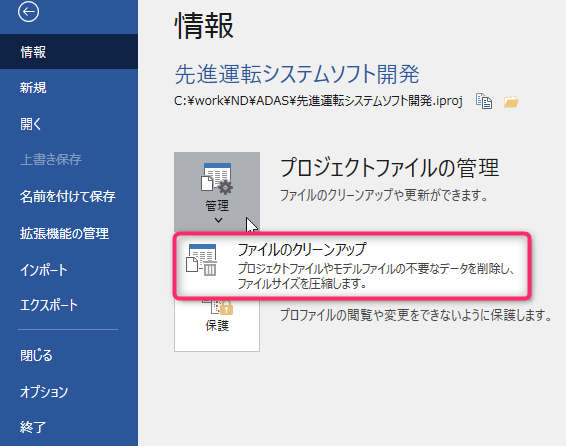
Operation procedure
- For a project that is linked to the configuration management system, acquire edit permission for the file to be cleaned up.
- From the ribbon, click File> Information> Managing project files> File cleanup to open the File cleanup dialog.
- The model file that is divided from the project file will be displayed. Check the target file and click the [OK] button.
Attention
- Warning messages No. 1 and No. 2 are not subject to cleanup. If you want to delete unnecessary data related to them, follow the respective countermeasures.