Check traceability
Overview
Next Design also allows you to view the model components in a tree and check traceability across the model.
The following describes the traceability check between models in the following order.
- Switch to the traceability confirmation screen
- Check traceability between models
- Check traceability for specific model components
Image of traceability confirmation across models
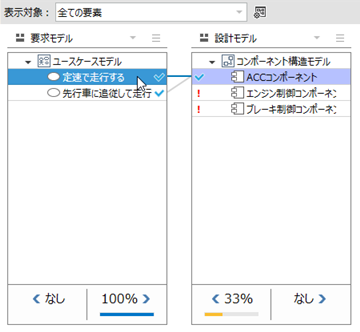
1. Switch to the traceability confirmation screen
To check traceability, switch the screen to the trace page. On the trace page, check the traceability between models by arranging multiple models side by side. The vertical display area where one model is displayed is called lane.
To switch to the trace page, follow these steps from the ribbon:
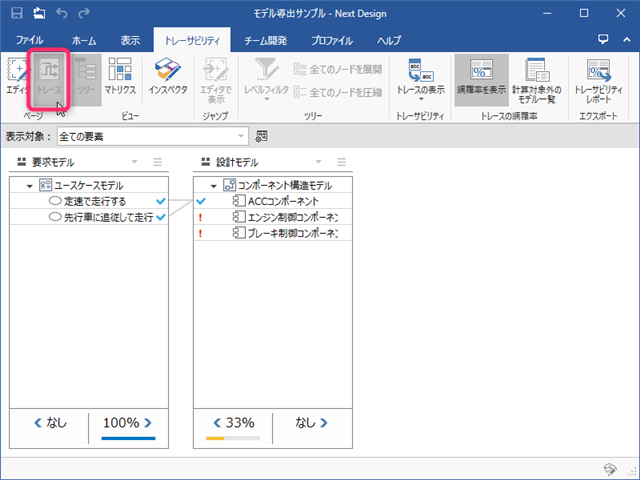
Operation procedure
- Click Traceability> Page> Trace on the ribbon.
- To return to the editor page for editing the model, click Traceability> Page> Editor on the ribbon.
2. Check traceability between models
To select the model to display in the lane, follow these steps:
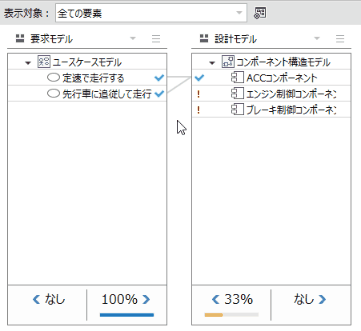
Operation procedure
- Click the pull-down list at the top of the lane.
- Click to display the models in the project in a tree, and select a model to display the components of that model in the lane.
Here, expand the tree and select the next model.
- Model: [Modeling Sample]> [Requirement Model]> [Use Case Model]
To add a model to the trace page, do the following:
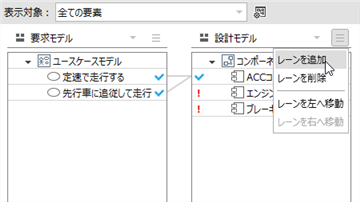
Operation procedure
- Click the menu button at the top right of each lane.
- From the menu, run the Add Lane command and select the model you want to display in the lane.
Here, the following models are arranged in order from the left lane.
- Use case model
- Component structure model
- When you add lanes and arrange the models, trace lines showing the derivation relationship are displayed between adjacent models.
3. Check traceability for specific model components
To check traceability for a particular component in your model, do the following:
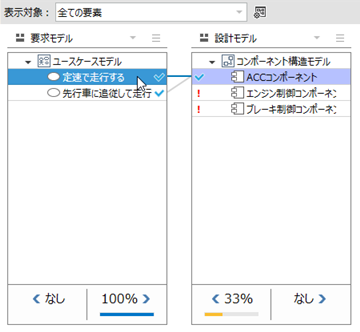
Operation procedure
- Click the model component displayed on the lane.
- Click to highlight the components and association lines of the relevant model based on the hierarchical structure of the derived associations and destinations for that component.