Saving and switching the traceability confirmation target
Overview
In the trace page of Next Design, depending on the viewpoint of traceability confirmation, you can save multiple models to be displayed on the trace page and their order, and switch the display at any time.
The list of models displayed on the trace page is called Trace View Settings.
The following describes how to save and switch trace setting information in the following order.
- Save the model sequence
- Switch the order of models
Save the model sequence
To name and save the trace configuration information that holds the model sequence, follow these steps:
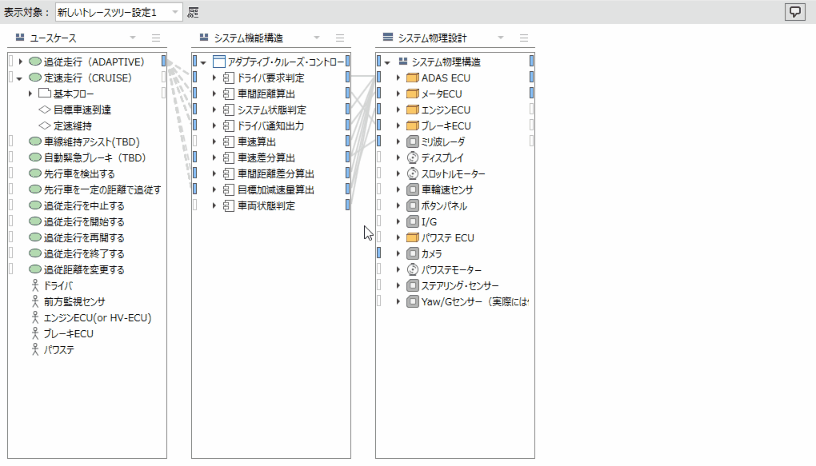
Operation procedure
- Click the Edit Trace View Settings icon from the toolbar at the top of the Trace page to display the Trace View Setting dialog.
- Click the [Edit] button in the [Trace View Setting] dialog to display the [Trace Setting] dialog.
- Enter a name in the [Trace Setting] dialog and click the [OK] button to update the [Trace View Settings] list.
- Click the OK button in the Trace View Setting dialog to save the model sequence and make it available for selection from the Trace Set pull-down list on the toolbar.
Switch the order of models
To add and switch trace configuration information with a different name, do the following:
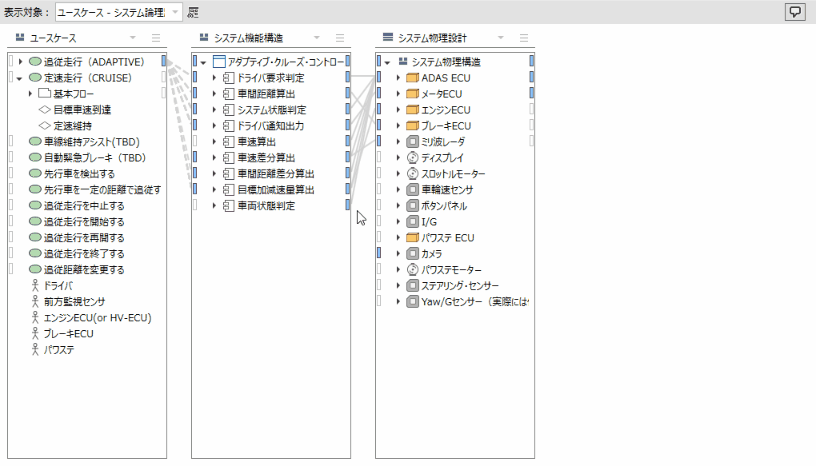
Operation procedure
- From the toolbar, click the Edit Trace View Setting icon to display the Trace View Setting dialog.
- Press the Add button in that dialog and enter a name in the Trace Setting dialog.
- Next, press the [Add] button to select the model to be displayed in the lane and add it to the [Trace Series] list.
- Click the [OK] button in the [Trace Setting] dialog to add the trace setting information of the name entered in the [Trace View Settings] list.
- Click the [OK] button in the [Trace View Setting] dialog to save the trace setting information of the entered name and switch it with the [Trace Set] pull-down list on the toolbar.
note
- If you change the configuration of the model displayed in the lane on the trace page, the trace setting information to be displayed is automatically updated.
Attention
- You must add at least one model to the Trace Series list in the Trace Setting dialog before you can change settings such as adding lanes on the Trace page.