Manage extensions
Overview
Installed extensions can be managed on your Next Design.
The following describes how to manage extensions in the following order:
- Update extensions
- Uninstall the extension
- Disable extensions
Update extensions
If a new version of an installed extension is released, you can update the extension.
To update the extension, do the following:
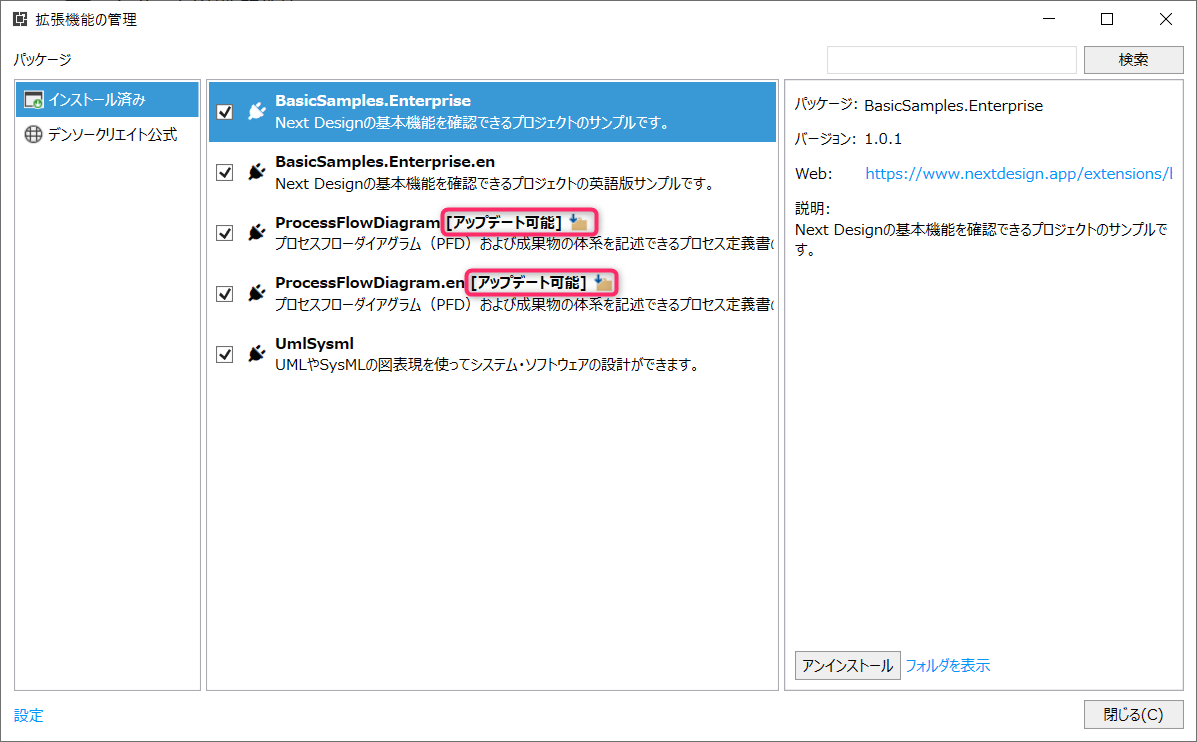
Operation procedure
- If the installed package has a newer version, a notification icon will appear on the right side of the status bar.
- See Install Official Extensions > Install Extensions to display the Manage Extensions dialog.
- Select Installed from the list on the left to list the installed extension packages.
- Updatable packages will be marked as Updatable.
- Select the one you want to update from the extension package list and click the [Update] button.
- If you want to update multiple extensions, repeat steps 3-5.
- Click the Close button in the Manage Extensions dialog.
- Follow the message to restart Next Design for the updated extension to take effect.
- When Next Design restarts, the extension will be in the updated state.
Other operations
- You can also display the [Manage Extensions] dialog by pressing the notification icon displayed in step 1.
Attention
- In step 3, you cannot update the extension unless you select [Installed].
Uninstall the extension
To uninstall the extension, do the following:
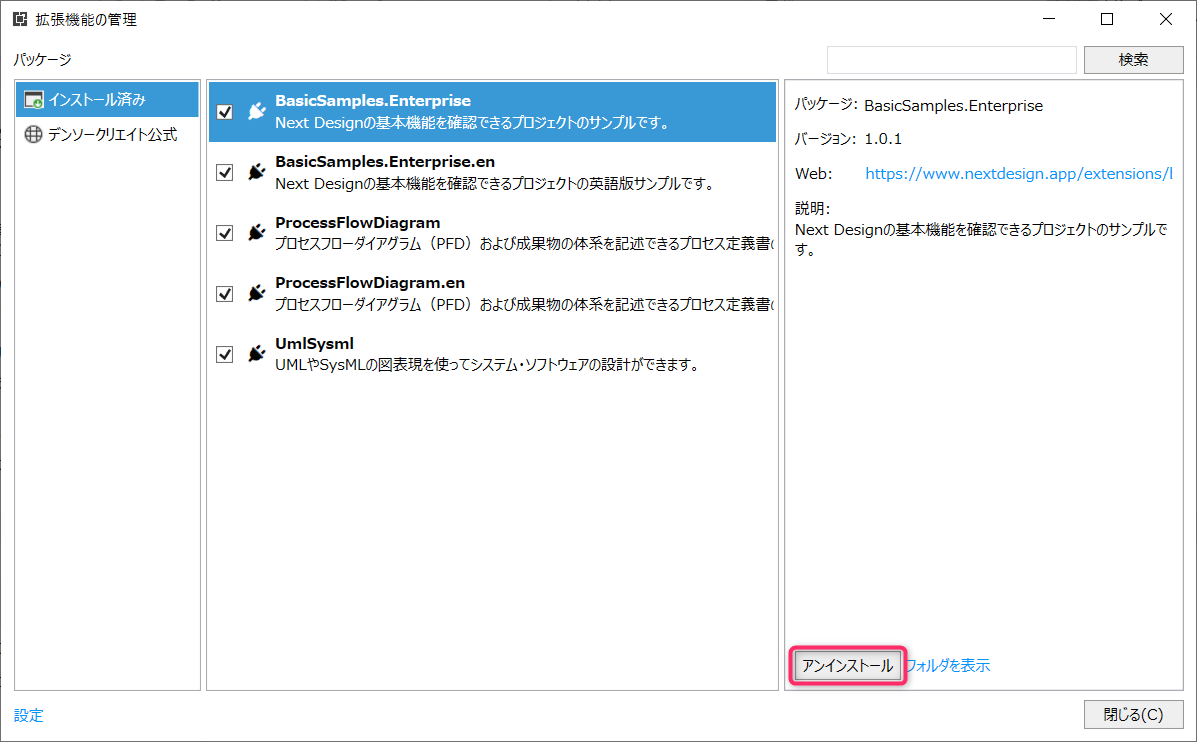
Operation procedure
- See Update Extensions to see a list of installed extension packages in the Manage Extensions dialog.
- Select the one you want to uninstall from the extension package list and click the [Uninstall] button.
- If you want to uninstall multiple extensions, repeat step 2.
- Click the Close button in the Manage Extensions dialog.
- Follow the message to restart Next Design to disable the uninstalled extension.
- When Next Design restarts, the extension will be in the uninstalled state.
Disable extensions
Instead of uninstalling the installed extensions, you can also temporarily disable them.
To disable the extension, do the following:
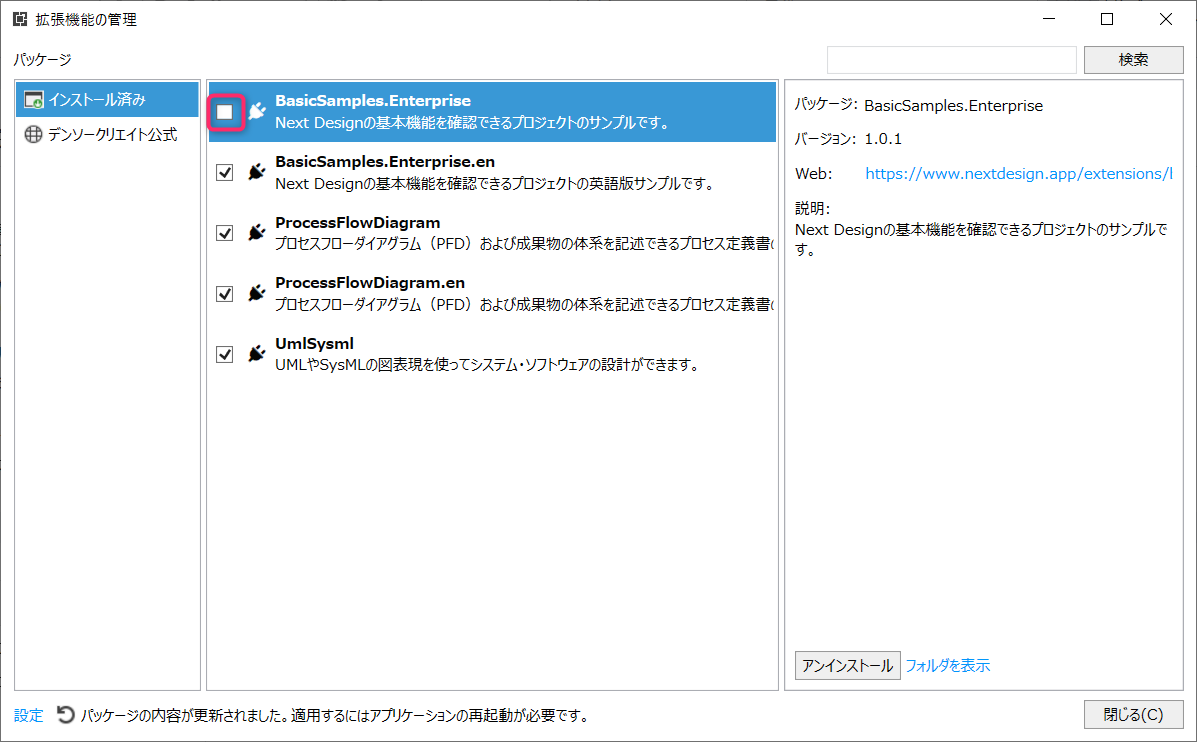
Operation procedure
- See Update Extensions to see a list of installed extension packages in the Manage Extensions dialog.
- From the extension's package list, clear the check boxes of the packages you want to disable.
- If you want to disable multiple extensions, repeat step 2.
- Click the Close button in the Manage Extensions dialog.
- Follow the message to restart Next Design for the disabled extension to take effect on your Next Design.
- When Next Design restarts, the extension will be disabled.
- If you want to re-enable the disabled extension, select the check box of the package and restart Next Design.
Attention
- If the version notation of the extension package is not x.x.x (x is an arbitrary number), it cannot be disabled. To enable it, see Quick Start > Common > Distribution by Package Feature in the Extension Development Manual. Please refer to it and set the version notation to be x.x.x (x is an arbitrary number).