Quick Style
You can change the style of the diagram for each model. When changing the style, it is convenient to use [Quick Style], which allows you to change the style with one click from the prepared patterns.
Select the model whose style you want to change on the diagram. Click the Home> Style> Quick Style menu button on the ribbon to see the style patterns. Select a pattern and click to change the style (fill color, line color) of the selected model.
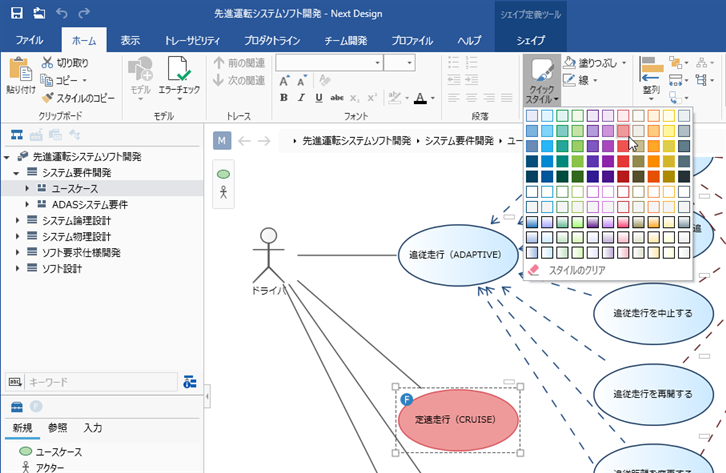
info
Click Clear Style, which appears below the Quick Style pattern, to revert to the pre-defined styles in your profile.
note
The ribbon has two Quick Style menu buttons. The following menu buttons are used for profile definition, not for model editing.
- Ribbon [Shape]> [Style]> [Quick Style] menu button