intro
Outline of development flow using #Git
Introducing Git to modeling
- Introducing a version control system is essential for large-scale distributed development of system software. Especially when there is a possibility of changing the same range in parallel, Git that automatically judges and merges new changes is suitable.
- Next Design provides a dedicated tool
NDMergethat works with Git to logically merge modeled data. Therefore, even if you are developing in parallel with Git, you can proceed with development while maintaining logical data integrity.- See here for more information on
NDMerge.
- See here for more information on
Relationship between Next Design and Git
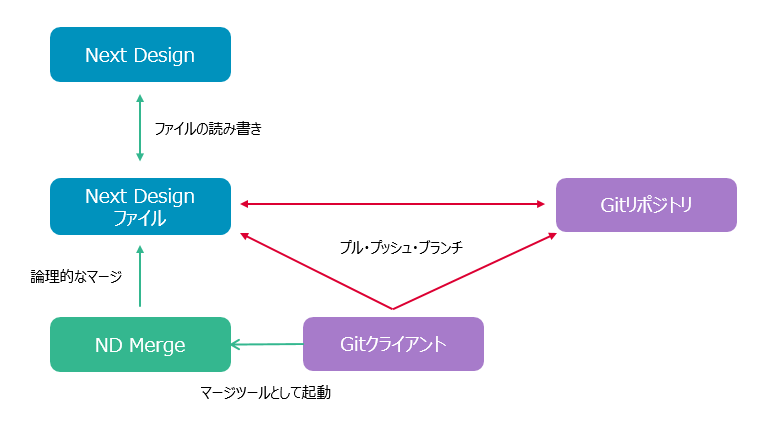
- Next Design itself does not provide Git-related operation methods such as pull and push. Use Git-specific clients for Git operations (console applications, TortoiseGit, etc.).
NDMergeis set up and used as a Git merge tool.NDMergemerges the data on a per-file basis in Next Design (such as.nmdl).- If you have saved the Next Design file in text (JSON) format, you can also see the change diffs in the diffs on Git.
Preparation for operation in conjunction with Git
Assuming that the Git main unit has already been set up, perform the following procedure.
- Install
NDMerge.- For details on the installation method, refer to here.
- Register the Next Design project file with Git.
- Add the project file to be registered to the local repository and commit/push.
- If you save the project file in JSON format, you will be able to check the model difference in text in Git. Please refer to here for how to read the difference in JSON format.
Basic usage in conjunction with Git
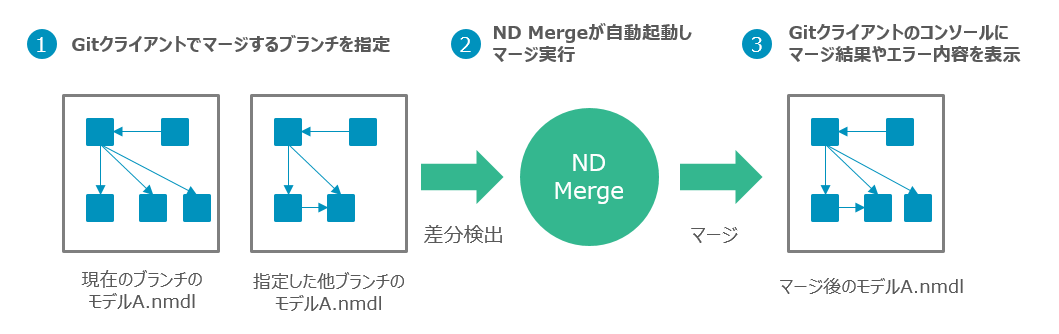
No special settings are required after setting NDMerge or Git in Install NDMerge. Basically, you can use it without any problem by performing normal Git operation as shown below.
Perform a branch merge in the Git client.
If the Next Design file (such as
.ndml) is to be merged, Git will automatically launchNDMergeto perform the merge.When the merge is complete, the console will display the results.
Check the result and push the merged file or deal with the error.
Related item
If you want to know more about NDMerge, see below.
- Functional overview of the tool
- Development flow using Git