Overview of document generation
From the model designed by Next Design, you can generate a document that can be viewed by other tools. This allows you to expand your design to stakeholders who are not using Next Design.
The format of the document that can be generated is as follows.
- Word format
- PDF format
- HTML format
- Image (PNG, JPEG, BMP, GIF, XPS) format
This section describes the basic operations of document generation, and the next page describes document generation in Word and HTML formats.
Basics of document generation
Next Design's document generation function allows you to generate documents and tables displayed on forms as well as diagrams displayed on diagrams as documents.
You can generate all the models included in the project as documents, or you can generate only the parts you need as documents.
The basic operation method is as follows regardless of the generated document format.
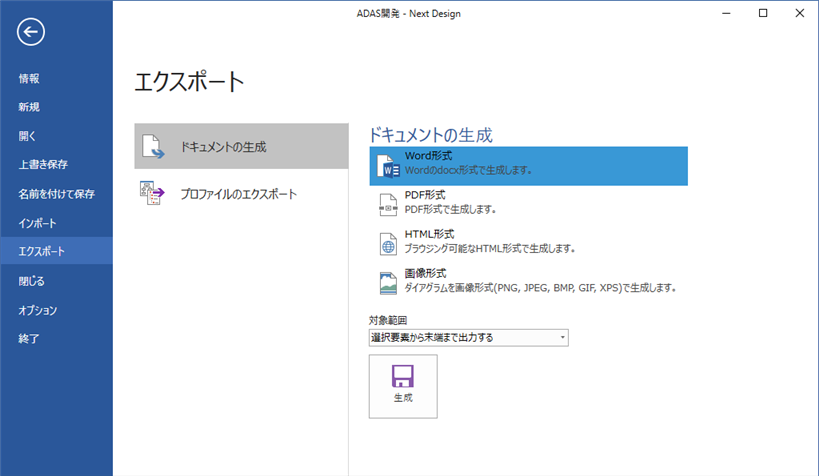
Operation procedure
- Select the model you want to generate as a document in the Model Navigator. If you want to generate from all the models included in the project, select the project at the top of the model navigator.
- Click File on the ribbon, click Export from the side menu, and select Generate Document.
- Select the document format to output and the Target Area, then click the Generate button.
- Specify the output file storage location and file name in the dialog, and click the [Save] button to start the document generation.
- When the output of the document is complete, the file will be opened.
Other operating procedures
- You can also export the document using the [Export] command from the context menu of the model navigator. In that case, the output is from the selected model to the end.
Attention
- Of the model views, the tree grid is not document generated.